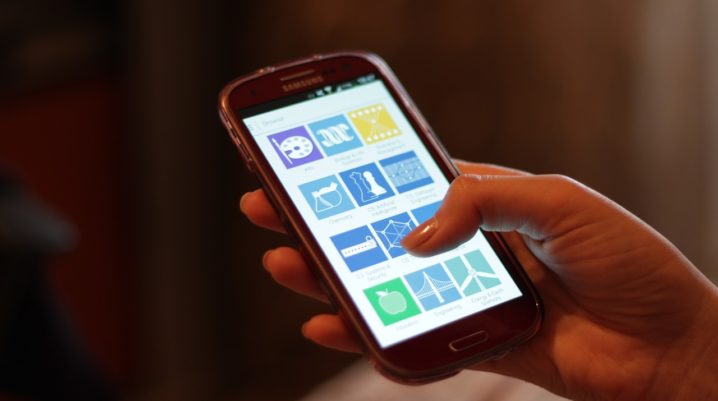
Are you frustrated with the Google Play Store error 906 problem? Don’t worry! It is an uncommon Play Store error with easy solutions.
Error 906 problem occurs rarely when Android users attempts to update or install applications on their device.
If you receive this error prompt, we have got the easiest solutions you can apply to fix that.
Fix: Google Play Store Error 906
Solution 1: Unmount SD Card
Here’s how:
- Proceed to Settings > Storage > Select “Unmount SD card”
- Next, launch Google Play Store > Download the app giving you the error
- After installation, Go to Settings > Storage > Select “mount SD card“
This solution should fix the Google Play Store error 906 problem. If you still encounter the issue, you can move the concerned app to the internal phone memory and then re-download again.
Follow these steps to do this:
- Proceed to Settings > Apps > All the apps
- Locate the app getting the error during update
- Tap on “Move to phone”
- Now, launch Google Play Store and update the concerned app
- After installation, repeat the 1-2 steps and move the app to SD card.
This should fix the error 906 problem.
Solution 2: Clear Cache and Data
Here’s how:
- Go to Setting > Go to Applications > All Apps
- Locate and tap on Google Play Store > Clear Data and Cache
- Again, locate and tap on Google Play Service > Clear Data and Cache
- Similarly, locate and tap on Google Services Framework > Clear Data and Cache
- Then, restart your device afterwards.
Solution 3: Uninstall Google Play Store updates
If you still encounter the Play Store error 906 prompt, then you should consider uninstalling Play Store updates.
Here’s how to uninstall Google Play Store updates:
- Go to Settings > Go to Applications (or Apps, depending on your device)
- Go to All the apps > Scroll down and locate Google Play Store > Uninstall Updates
- Restart your device and try to download the concerned app.
Hope you were able to fix the Google Play Store error 906 problem? Share your bad Google Play Store experience by dropping us a comment in the designated box below.
