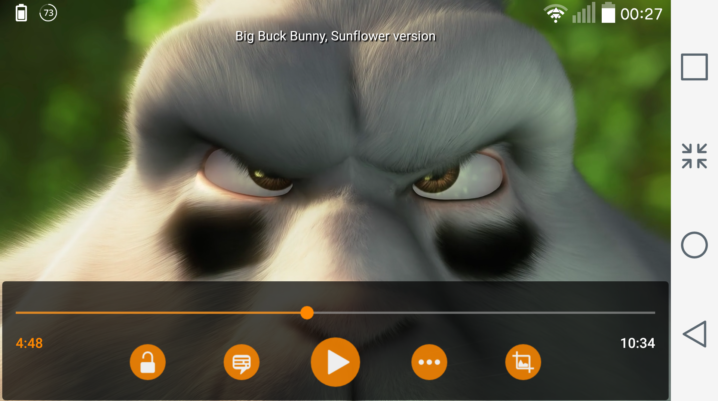
With just any type of video file, the VLC player runs them smoothly. Even some complicated files like MKV plays well on it. This tool can also be used for live-feed streaming.
A reoccurring error encountered by some users is the error after update. That is – VLC not working after updating it. This can be frustrating.
If the VLC on your gadget is not working after update, use any of the solutions provided below to fix it.
Fix: VLC not working after update
Solution 1: Run it as admin
Sometimes, there can be system limitations. This will prevent a third-party app from displaying some features. An example of such system is the Windows 10 platform. It is not designed to permit a third-party application download anything. There is a need for permission to be granted when a program is installed, to know if it’s from a trusted source. But, this is not always the case. For you to avoid any form of system-imposed boundaries, you need to run your VLC application as an administrator.
To set this and make it permanent, follow the steps below:
- On the VLC’s desktop shortcut, right-click and select Properties.
- Now click on the Compatibility tab.
- At this point, you need to check the box ‘Run this program as an administrator.’
- Confirm the changes. That’s all!
Solution 2: Disable third-party antivirus
Apart from the Windows Firewall exclusion, a third-party antivirus also has some security measures. This can prevent your VLC tool from working after updating it.
If your device runs on some advanced security suits, it is most likely that it comes with a dedicated Firewall.
With this been said, it can block any form of third-party application from accessing content from the internet – irrespective of the Windows Firewall settings applied. Hence, you should disable any third-party antivirus before you update VLC.
Solution 3: Do it manually.
If all of the solutions provided above don’t fix it, just update VLC manually.
First of all, you must be certain that there is a new version of this media player. To know this, surf through the official website. This will always be your best source. Browse through the available updated versions. You will always find the best that suits you. Just download it right there and install.
Use any of the methods discussed to fix the VLC not working after update problem. Drop us a comment below to share your VLC experience with us.
