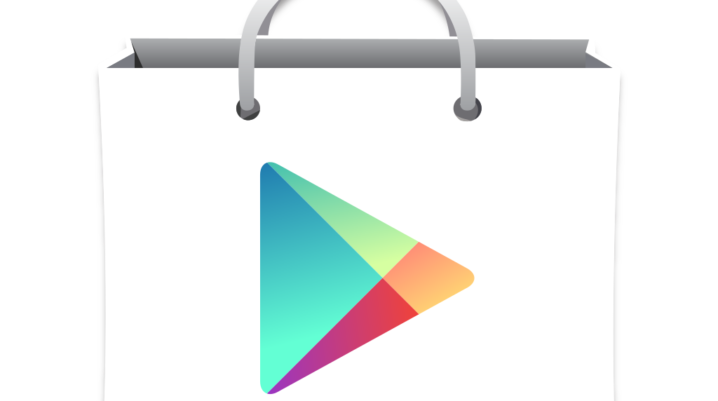
The DF-BPA-09 error is a Google Play Store error that may pop up on your android phone when you are trying to purchase some apps from Google Play Store. A pop-up appears on the user’s screen that says, ‘Error processing purchase (DF-BPA-09)’.
Fix: Google Play Store Error DF-BPA-09
There is a one-way method for fixing this error, but this simple solution outlined in the steps below has worked for many users experiencing such errors.
Follow these steps to do that:
Step 1: go to > settings > apps/application manager
Step 2: scroll down to Google Play Store
Step 3: Tap on ‘Google Play Store’
Step 4: Tap on ‘Storage’
Step 5: Now, tap on ‘Clear Data to clear both data and cache at the same time.
Step 6: Go to settings, scroll down to ‘Accounts’
Step 7: Tap on ‘Accounts’
Step 8: Tap on ‘Google’ > Google with your email address displayed.
Step 9: Hence, tap on the options (in form of three vertical dots)
Step 10: Tap on ‘Sync now’ to sync your Google account
Step 11: After syncing your Google account, tap on the options again (in form of three vertical dots)
Step 12: Tap on ‘Remove account’
Step 13: Restart your phone and re-add your Google account by following the steps below
- Go back to ‘Accounts’
- Tap on ‘Add account’ (you should make sure that your data is on)
- Tap on ‘Google’
- Confirm your pattern or password depending on your security option
- You will be redirected to Google page
- Sign in with your Gmail account
Now you can try downloading the app again from Android’s Google Play Store.
Note: For some users, clearing their Google’s Play Store data alone works for them, but if it does not work for you, then follow the steps to the end.
Hope you find this helpful?
