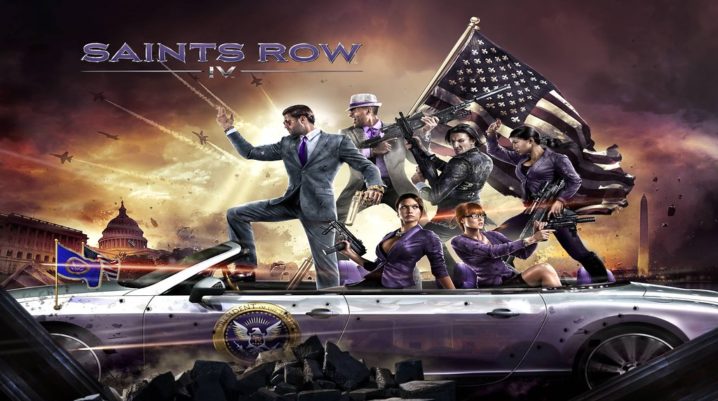
Do you experience Saints Row 4 Freezing Problem? This post will show you a quick fix.
Saints Row 4 is one of the favorite choices of adventure gamers, and there are millions of avid gamers who can testify to this fact. However, despite the relative popularity of the game, it lacks in the area of stability, as a good number of Saints (gamers) have complained of various types/degrees of errors, ranging from crashing to game freezing.
In this piece, however, we’ll be showing you how to fix the more notorious – freezing – error.
Fix: Saints Row 4 Freezing Problem
Below are some troubleshooting methods you can try:
Method 1: Check System Specs
There is a standard specs set (recommended system requirements), which offers the best available performance on Saints Row IV.
Below is an outline of these requirements:
- Version: Windows 7 (64-bit)
- RAM: 4GB
- Hard Disk: 10GB
- CPU: AMD Phenom 9850 or Intel Core (2 Quad Q9300)
- Graphics Card: GTX 260 (GeForce) or AMD Radeon 5850
This is the recommended specs; however, the game is still supported on systems with lower specifications. And such systems are bound to encounter these kinds of freezes.
Method 2: Update Drivers
If your graphics drivers are outdated, you may experience freezes such as this. And the only solution here would be to update your drivers.
To do this, simply go the download site of your graphics card manufacturer (AMD/ATI or GeForce) and install the latest drivers. This should fix the error.
However, if the game still freezes, you can try the next method.
Method 3: Fix in Registry Editor
To do this, follow the steps below:
- Click Window + R keys to open ‘Run’ dialog box.
- Key in “regedit.msc” in the box and click Enter.
- In the Registry Editor, browse to the “HKEY_CURRENT_USER\SOFTWARE\VALVE” entry.
- Right-click on the entry and click on Permissions.
- Locate and check the Allow checkbox for the following options:
- “Full Control”;
- “Read”; and
- “Special Permissions”.
- Select Apply > OK to save changes.
- Exit Regedit.
- Restart PC.
Relaunch game and see if it’s now stable.
Closing Note
In the event that none of the above fixes could fix the freezing error, you can try reinstalling Microsoft’s DirectX program and/or the game itself.
Was this helpful?
