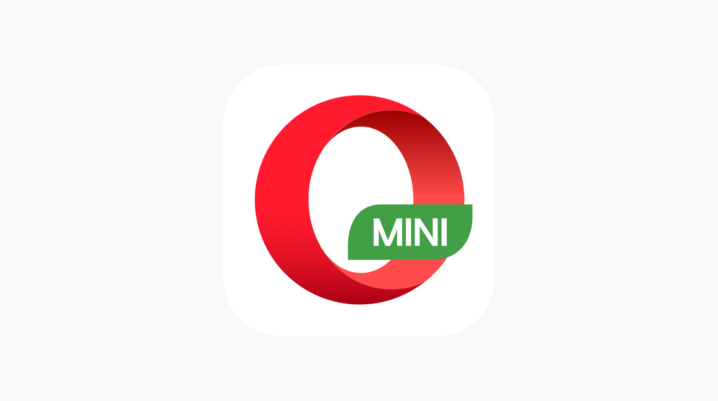
In this post, we will show you how to reinstall Opera Mini.
Opera Mini is a lightweight app with which you can browse the net faster than most other browsers. Opera Mini works well in areas with poor network connection, minimizes data consumption, and also blocks out ads.
Other essential features users can enjoy on Opera Mini includes:
- Browsing the internet with speed
- Accessing securely encrypted websites easily
- Smooth access to sites rich in media contents
- Continuous streaming of videos, music, games and other media contents online
- Enjoying good privacy protection policy
- Enjoying a high performance from Opera Mini, etc.
Opera Mini is available for free downloads from Google Play Store, iTunes stores and other APK markets.
How to reinstall Opera Mini
If you have deleted Opera Mini from your device for some reasons and you want to reinstall it back to your device, follow the steps below.
Solution 1: Download and reinstall from Google Play Store
- Launch your Google Play Store app from your device’s launcher. Make sure your device’s data is switched on, or you are connected to a Wi-Fi network.
- You may choose to link directly to the Opera Mini app through Opera’s official website
- Use the Google Play Store Engine to search for ‘Opera Mini.’
- From the displayed search result, select any Opera Mini browser of your choice to install.
- Tap on the ‘Install’ button to install Mini on your mobile device.
- Launch the Opera Mini browser by tapping on ‘OPEN’ once the installation process is completed.
Solution 2: Download and reinstall from the third-party app market
- Download the latest version of the Opera Mini browser from a secure website or app store.
- Follow through the installation process to install the downloaded Opera Mini browser.
- If your device is blocking the installation, open your device settings, and scroll through to ‘Security.’
- Navigate to ‘Unknown sources’ on the ‘Security’ page and toggle on the ‘Allow installation of apps from unknown sources button.’
- Proceed with the installation.
Hope you were able to reinstall Opera Mini on your device? Let us know by dropping a comment.
Was this helpful?
