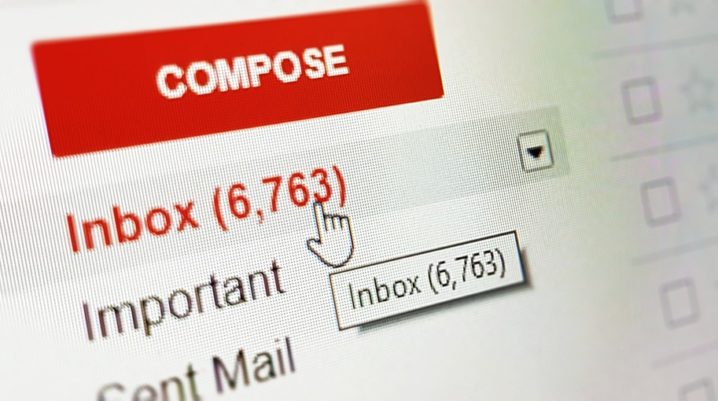
Today, in this tutorial, we’ll be showing you how to delete your Google or Gmail account from your smartphone.
A typical Android user has at least one Google account configured on his/her smartphone/tablet. This basically facilitates synchronization of relevant apps and services, as all basic activities and data are streamlined, making them easy to track and recovered (where necessary).
However, for one reason or another, you may want to remove an account from your phone. And this tutorial will show you how to do that.
How to Delete Google or Gmail Account
It is important to note that not only Android users require Google account. Basically, to use a Google service, you’d need to create a Google account, irrespective of the host operating system – be it Windows, iOS or Android.
In any case, you can follow the steps below to delete your Google account from your device.
- Navigate to your Google account’s site.
- In your account’s window, go to Account Preferences.
- Tap Delete your account or services
- In the next window, select Google account and data.
- Back up all essential files as prompted.
- And confirm action – tap on Delete Account.
Before deleting your account, you should note that doing so would remove all inherent files/data, including all subscriptions (paid and unpaid) and licenses, as well as contacts among others. Hence, it’s recommended to back up your data, before deleting your account.
Backup Data
You can save your data to Google Drive or any other cloud service (like Dropbox) before deleting your account. This way, recovery is made easy, should the need arise in the near future.
To backup your data, follow the steps below:
- Go to your account’s designated site.
- Navigate to Personal info and privacy.
- Select Control your content.
- In the next window, tap on Create archive.
- Follow the prompt commands to finish up.
- And wait for the backup procedure to finish.
Lastly, the whole procedure typically takes a few seconds or minutes, depending on the strength and stability of your internet connection, as well as the size of the backup data.
Nevertheless, Google services remains one of the essential services on the web; hence, you may want to reconsider deleting your Google account for whatever reason.
Feel free to reveal your Google worries to us by commenting below.
Was this helpful?
