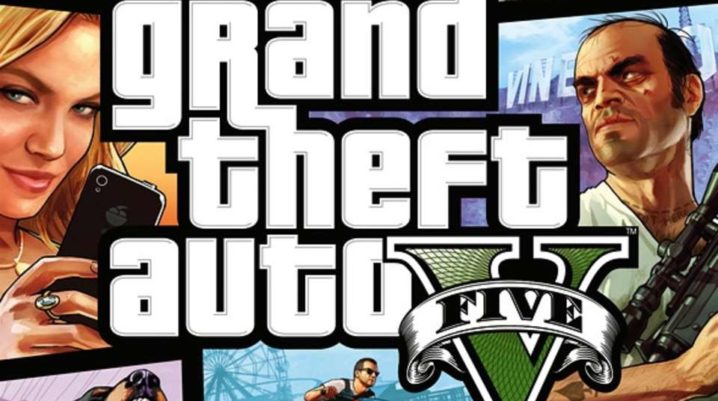
Grand Theft Auto is an online multiplayer game developed by Rockstar Video game developer and publisher.
In GTA, players can choose to join criminal enterprises or create their criminal enterprises. Although the game is fun, it is not without its fair share of issues.
For players experiencing connection issues, here are some fixes on how to resolve connection issues.
How to fix GTA connection problems on Xbox One
Solution 1: Check your GTA server status
Before attempting to resolve any issues, you should check the status of your online GTA server at the official status site. If the status says ‘UP’, then the problem may be caused by other connection issues.
Solution 2: Clear your Xbox Cache
- Press and hold down the power button on your Xbox One console until it shuts down completely and disconnects the power cable from the console
- After 30 seconds, connect the console to the power cable and power up your Xbox One console.
- Once your console is powered on, boot up the GTA game.
Solution 3: Check your Internet connection speed
- Recommended download speed: 7.5Mbps, minimum download speed: 3.0Mbps
- Recommended upload speed: 1Mbps, minimum upload speed: 514Kbps
Solution 4: Switch internet connectivity mode
if you are using a wireless connection, you can try using a wired Ethernet connection to see if it resolves the issue.
Solution 5: Check your NAT (Network Address Translation) settings
- Access your console’s settings by pressing your console’s menu button (RB with three horizontal bar)
- Navigate to ‘Network’ and select ‘Network settings’ to display your NAT and connection type under ‘Current Network Status’
- If your NAT type displays unknown, select ‘Test NAT Type’ under ‘Troubleshooting’, but your NAT type should be set to ‘Open NAT Type’ which favours connection with all types of NAT.
- You can change your NAT type by connecting your console directly to the modem, bypassing the router (if you are using a router).
Solution 6: Change your DNS (Domain Name Server)
- Press the ‘Xbox’ button on your controller
- Go to the ‘System’ tab
- Select ‘Settings’ from the system tab
- Go to ‘Network’ and select ‘Network Settings’ >> select ‘Advanced settings’
- Copy your current DNS servers before selecting ‘DNS settings’.
- Select ‘Manual’ under ‘DNS settings’
- Enter the Google DNS server.
- 8.8.8 for Primary DNS
- 8.4.4 for secondary DNS
- Exit the settings mode and boot up the GTA game to check if the problem is resolved.
Was this helpful?
