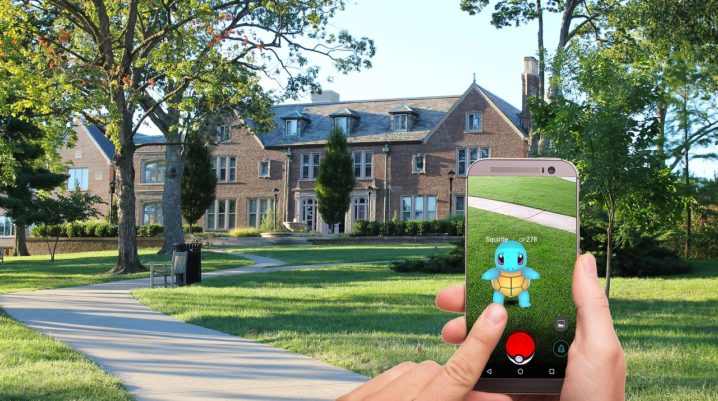
‘Error 0, Failed to get Friends List, Try again later’ is an error notification experienced by some Pokemon Go players.
This error is not new to Pokemon Go’s players, but it is reported to affect new Pokemon Go players or players returning to the game after a while.
‘Error 0′ is speculated to be as a result of the failure of the Player’s device to make proper connections with the Niantic’s servers. This has affected egg hatching and candy collection thereby resulting in the following problems:
- Stopping players from sending or receiving gifts
- Unable to add friends to ‘Friends list’
- Failure to battle and track fitness numbers
This error is hard to fix and Niantic is yet to release a patch update that fixes this bug.
If you are experiencing the ‘Failed to get friend list’ error, you should re-install the Pokemon Go app. This fix is not a guaranteed way of fixing the bug but it is worth giving it a try.
Fix: How to fix the “Failed to Get Friends List” error in Pokémon GO
Solution 1: Reinstall Pokemon Go
- To uninstall from an Android device, go to your device’s settings >> tap on ‘Apps’
- Scroll through to locate the Pokemon Go app and tap on it to open the app info page
- On the Pokemon Go app info page, tap on ‘Uninstall’ >> ‘OK’ to uninstall the app from your device.
- To install the app, head to your Google Play Store
- You should tap on ‘Google Play’ to type in the search bar
- Search for the Pokemon gaming app and install
- Once the installation is completed, log in with your PTC, Google or Facebook account
- Try accessing your friend list to check if the problem is resolved.
Solution 2: Update from Google Play Store
- After launching the Google Play Store, tap on the menu bar in the form of three horizontal bar at the top-left of the Play Store to reveal your dashboard.
- Tap on ‘My apps & games’
- From the list of apps needing an update, check if Pokemon go is listed for update and ‘UPDATE’.
Was this helpful?
