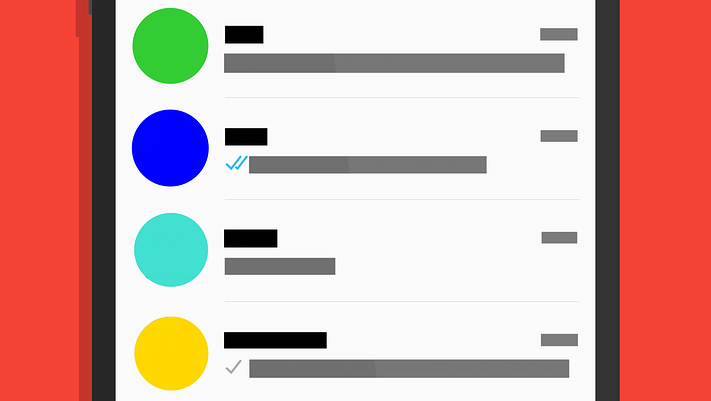
WhatsApp not displaying contact name is a common problem which may be associated with WhatsApp software. Most times, the problem is automatically fixed as the user continues using the WhatsApp application.
If this issue is not automatically fixed, you can try out any of the solutions recommended below
Fix: WhatsApp not showing my contact name
Solution 1: Refresh your contact list from your WhatsApp settings
Here’s how:
- Launch your WhatsApp
- Tap on the start chat icon at the bottom right of your screen
- Tap on the menu in the form of the three vertical dots at the top right corner
- Tap on ‘Refresh’ from the menu displayed to refresh your WhatsApp contact list.
Solution 2: Synchronise your WhatsApp account
Here’s how:
- Access your phone settings by clicking on the Settings icon on your phone launcher
- Go to ‘Accounts’ from your phone’s settings
- Tap on ‘WhatsApp’ from the account’s list displayed
- On the WhatsApp sync page, tap on ‘WhatsApp’
- You should ensure that the ‘Sync Contacts’ toggle button is switched on (green or coloured when switched on). If it’s not on tap on the toggle button to switch it on.
- Still, on the sync page, tap on ‘More’
- Tap on the ‘Sync now’ option to sync your WhatsApp
- Once the sync is completed, exit your phone’s settings and re-launch your WhatsApp, this should fix the problem.
Solution 3: Grant WhatsApp accession permission to your phone book
Here’s how:
- Go to your phone’s settings >> ‘App’
- From the displayed Apps, scroll to ‘WhatsApp’ and tap on it
- Tap on ‘Permissions’ on the WhatsApp info page
- Switch on the ‘Contacts’ toggle button
- Exit your phone’s settings and re-launch your WhatsApp
Solution 4: Update your WhatsApp
Here’s how:
- Launch your Google play store app
- Tap on the menu in the form of three horizontal lines
- From the menu options, tap on ‘My apps & Games’
- From the list of options displayed, you should tap on ‘Updates’
- You can choose to tap on ‘UPDATE NOW’ to automatically update all of your apps or update only WhatsApp by scrolling through the displayed apps needing update and tap on the ‘UPDATE’ button for WhatsApp messenger.
- Launch your WhatsApp once the update is completed.
In conclusion, you should be able to fix the Whatsapp not showing my contact name problem by applying the enlisted solutions. In case you experience any Whatsapp issue, leave a comment below.
