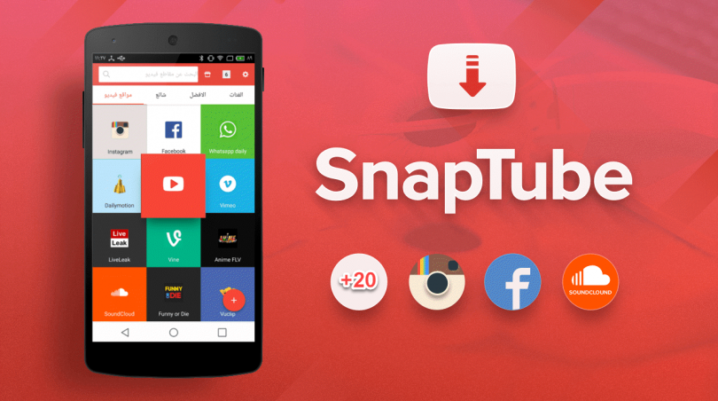
Snaptube is basically a YouTube downloader, and its one of the main apps for downloading videos from the streaming site. However, there have been reported cases of the app not working with YouTube. If you come across such error, what do you do? This tutorial will show you what to do.
Majority of Snaptube users use the app for one sole reason: to download videos from YouTube. So, in the event that you’re unable to download videos from YouTube, frustration would probably set in.
If you’re encountering this, do not fret; herein, we’ll be showing you how to resolve the issue.
Fix: Snaptube Not Working with YouTube
When you’re unable to download videos from YouTube (via Snaptube), the most probable cause is “YouTube permission issue”, or in less significant cases, it could be that you’re running an outdated or counterfeit version of the app.
Whatever the case, you can try the fixes below:
Solution 1: Use a VPN
If you get the error-message that reads – “This website is not available in your country” – or the download icon is no where to be found, it means that YouTube service is not available in your current location.
To get around this, you can easily install a VPN like CyberGhost or ExpressVPN to bypass the geo-restriction, and start downloading your YouTube videos unhindered.
However, if this is not the case, you can try next fix.
Solution 2: Update Snaptube
Snaptube, like other apps, is vulnerable to bug attacks, and the app’s developer regularly release patched updates to address this. So, if you’re running an old version of the app, a bug(s) could be triggered. Consequently, this would disrupt the smooth-running of the app; even deny you access to your favorite YouTube videos by disabling the download function.
To get around this, simply update the app from here.
Solution 3: Reinstall app
At times, especially for first timers, you could be running a counterfeit version of the app, as there are many of them out there. In this case, the app was probably downloaded from an untrusted source/site, which offers an unstable version of the app.
To resolve this, simply uninstall the app from your device: Settings > Apps > Snaptube > Uninstall. And reinstall a new package from a trusted source: Snaptube’s official website.
Upon successful reinstallation, launch the app, connect to YouTube and start downloading your favorite videos.
Was this helpful?

I wanted to download a couple of Youtube videos so I got Snaptube, unfortunately it wasn’t working for me, but this post worked well for me. merci