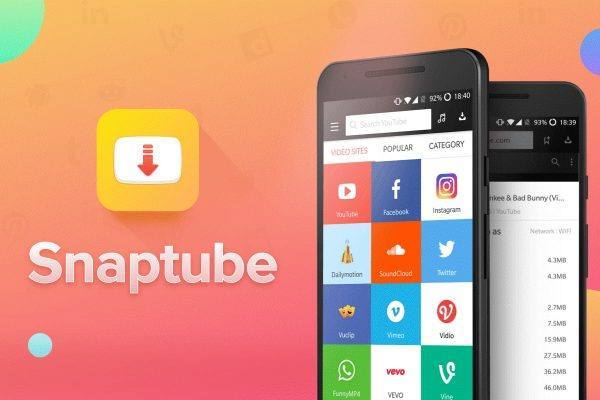
Finding it difficult to download videos in Snaptube? This tutorial will show you a workaround.
Today, Snaptube stands out as one of the most reliable apps for downloading online videos on Android. However, despite its growing popularity, a good number of users have complained of a notorious “failed downloading” error, which generally makes it difficult to download videos from YouTube and other media sites.
To resolve this issue, we have come up with some credible workarounds.
Fix: Failed Downloading in Snaptube
How does it feel to have your download(s) truncated? Quite annoying I bet! When such is experienced, the first thimg that comes to mind is internet connection error, and right so. However, the cause of a failed download in Snaptube is not limited to a connection error, as a number of factors (both on the device and in-app) could be in play.
Anyway, you can try the fixes outlined below, in the stated order:
Solution 1: Check Wi-Fi
When a download fails in Snaptube, the first suspect is usually internet connectivity. And in most cases, it’s usually the problem. So, if you encounter a failed download in Snaptube, check your Wi-Fi connection or mobile internet network, to verify its stability (you can try opening a webpage).
If your connection is unstable, troubleshoot and restart/resume your download(s); otherwise, proceed with the next fix.
Solution 2: Reduce download tasks
If you’re running multiple downloads at a time, the download speed would obviously be reduced, and eventually, some of the downloads may fail.
So, if/when such happens, simply pause all other downloads and restart the failed download. Better still, you can set the app’s task limit – Max Download Tasks – to one (1). This way, you can only download one video at a time.
Still experiencing failed downloads? Try the next fix.
Solution 3: Update app
If you’re running an outdated version of Snaptube, you may encounter this error. In fact, if neither of the above fixes works, updating the app might be the ultimate solution.
Alternatively, you can easily remove the app from your Android smartphone/tablet, and download/reinstall it afresh.
After update/reinstallation, retry the failed download(s); it should now run hitch-free.
Closing Note
Ensure that there is enough memory space on your device (more than the file you’re trying to download), as insufficient memory/storage space would obviously result in a failed download.
Was this helpful?
