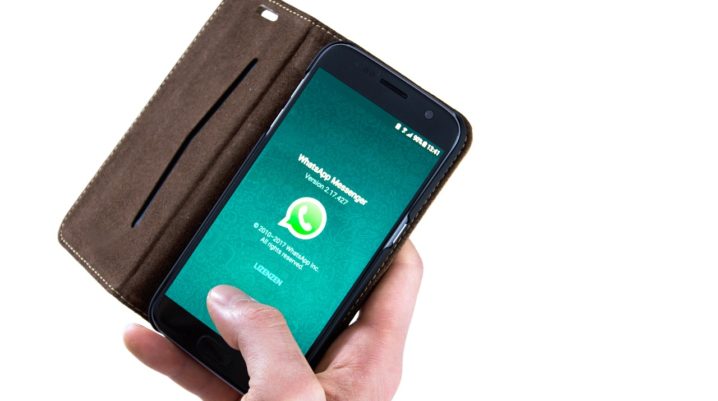
Today, in this piece, we’ll be showing you how to fix WhatsApp verification code not received problem.
On the other hand, WhatsApp requires you to verify your phone number after changing your phone or after a fresh installation of the app. Typically, the verification code is sent via SMS or voice call.
However, there have been numerous complaints regarding the receipt of this code, in which case, such users could not verify their phone numbers, talkless of signing into the platform.
To fix this problem, herein are some solutions for you.
How to Fix WhatsApp Verification Code Not Received Problem
Variety of factors could be in play here. However, the most significant one is unstable internet connection or issues with the network provider.
Anyway, whatever the cause, you can try the fixes below:
Method 1: Troubleshoot Internet
Firstly, check to ensure that your internet connection is stable. If not, troubleshoot your internet (mobile network) by following the steps below:
- Disconnect internet.
- Turn on Airplane mode.
- Wait for some seconds.
- Turn off Airplane mode.
- Reconnect internet.
Note: You can also restart your device to troubleshoot internet connectivity. Also, make sure your internet settings (APN and others) are properly configured.
After this, relaunch WhatsApp and rerun the verification process (ensure that your number is typed down correctly, with the country code included).
If the problem persists, try the next fix.
Method 2: Reset Time Settings
If your phone’s time settings is not appropriately configured, you may encounter this problem. So, ensure that your time settings are set to “auto-update”.
To do this, follow the steps below:
- Go to Settings.
- Select Date & time (or System > Date & time).
- Follow the on-screen instructions to set the time/date to auto-update (use network-provided setting).
- Exit window.
Now, launch WhatsApp and resend the verification code. If you still do not receive it, via SMS or voice call, proceed with the next fix.
Method 3: Reinstall app
If your internet connection is strong and your time setting is properly configured, the problem could be an issue (a bug or cache error) with the app. So, try and uninstall/reinstall it.
To uninstall WhatsApp;
- go to Settings;
- tap on Apps > WhatsApp;
- select Uninstall and then confirm action.
Now, go to Play Store and reinstall the program. You should be good.
Was this helpful?
