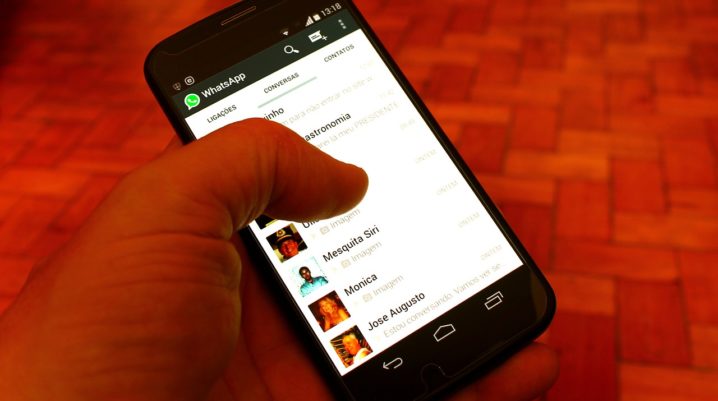
Getting the “WhatsApp can’t send this video. Choose a different video and try again” error on your WhatsApp? Here’s what to do.
WhatsApp has evolved significantly. It’s functions now go beyond sending/receiving messsages, as you can now send and receive media files via the platform. This has greatly improved the apps versatility, as it’s not only the best instant messaging platform today, but also one of the best file sharing apps around.
However, one of the few errors associated with this feature/function is the one under review. And we’ll be showing you credible solution to the error.
How to Fix WhatsApp Can’t Send this Video
Basically, the “WhatsApp can’t send this video. Choose a different video and try again” error-message indicates a problem with the format, encoding or codecs (sound) of the video. So, to resolve the issue, you’d have to reformat the video before you can send it.
Below is a step-by-step guide to reformat a video, and change its encoding values:
How to Change the Format & the Encoding Properties of a Video
To do this, you’d need a third-party media converter. There are several converters out there, but only a handful of these converters are reliable. Nevertheless, we’ll be recommending Video Converter (from Play Store) in this tutorial.
Once you’ve installed the app from Play Store, follow the steps below to deploy it:
- Open it on your phone/tablet.
- Select the target video’s original format or your desired format option (like MP4).
- Browse and select the target video (the one that failed to send on WhatsApp).
- Select a new format (MP4 would also do, albeit with a different encoding).
- Review the format and accompanying properties.
- Follow the on-screen instructions to finish up.
Now, launch WhatsApp and try resending the video. It should now sail through easily.
Closing Note
If the procedure herein could not fix the error, its possible that the video is corrupted or the SD card housing it is damaged. So, try and run a deep check (scan), to verify the integrity of the video file, and those of your phone’s internal and external storage.
Was this helpful?
