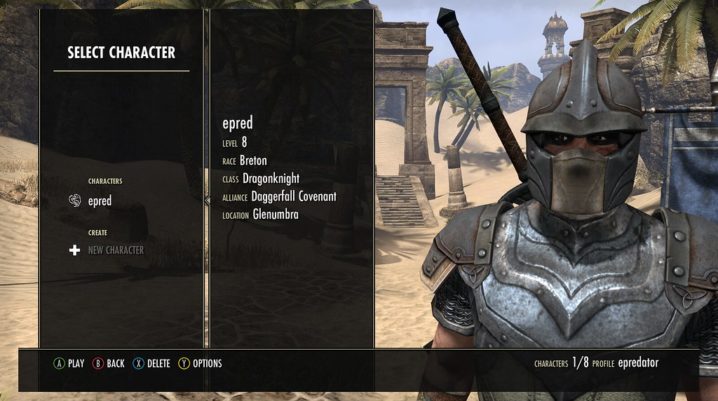
Do you experience the Elder Scrolls Online slow download speed problem? Well, it happened to several ESO players as well. Hence, you will find this post very helpful.
ESO by Bethesda is the gaming choice for thousands of gamers across the globe. The slow download speed problem on the other hand makes downloading process an extremely painful experience.
Slow download speeds on ESO may be due to issues associated with the internet connection or software conflicts as well. Try out any of the troubleshooting methods we have enlisted so as to fix the problem.
Fix: ESO slow download speed
Solution 1: Check your internet connection
Unstable or poor internet connection can cause the slow download speed issue. If you are connected to the internet using a poor ISP, it is recommended that you switch to another stronger one. Besides that, some ISPs work faster at certain time of the day. So, you might want to take note of that.
Alternatively, you can switch your mode of connectivity from Wi-Fi connection to modem (or Ethernet) and Vice Versa. Check to see which works faster.
Solution 2: Use ESO launcher
In order to fix the issue, you need to configure the ESO settings to increase the download speed. You can use the ESO launcher to change your download speeds to fix the issue.
Follow these steps to use ESO launcher to fix the problem:
- Initiate the ESO launcher.
- Click on the gear icon (located at the top right corner of the launcher).
- In the Launcher Settings menu, scroll down and locate the download settings.
- Now, modify the Maximum Download setting to either 10MBps or more.
This tweak should resolve the slow download speed issue.
Other recommended solutions
- Add ESO as an exception to Windows Firewall.
- Flush DNS on your Windows PC.
- Update ESO to the latest version for the best performance.
Did you apply any of the enlisted solutions above to fix ESO slow download speed problem? You can share your ESO issues with us simply by dropping a comment below; it’s quite simple.
