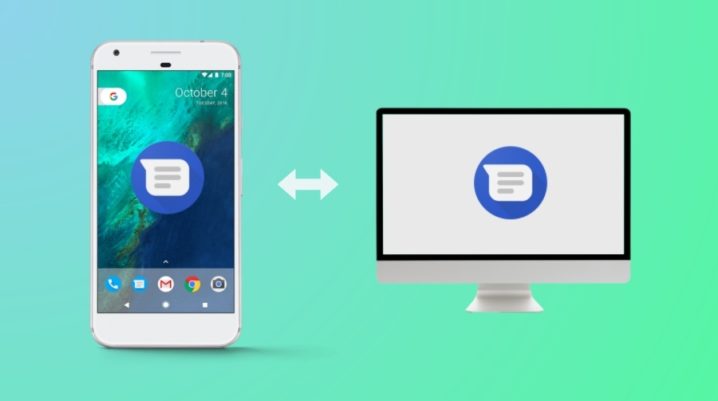
In most cases, losing important text messages is as simple as tapping on the wrong button. In other cases, you might lose them after a system reset or a faulty update. The good news is that it is quite easy to recover deleted text messages on Android, and there are several methods at your disposal.
Notice: most of these methods rely on the fact that the free memory wasn’t filled with something else. If you downloaded a large number of files or data after the messages were deleted the chances to recover your data are considerably smaller.
Prerequisites
Before you attempt to recover your messages, you will have to complete the following tasks:
- Disable your Wi-Fi and mobile data connection.
- Do not install any new apps and don’t download large files.
- Find a high-quality program which can restore your lost messages without problems.
- Have a laptop or computer at hand and a USB cable.
For the sake of this article, we will use a single data recovery program, known as FonePaw Android Data.
How to recover deleted messages on Android
- Download and install FonePaw Android Data on your computer. It is available on the official website. After the installation is completed, run the program.
- Go to Settings and enable USB Debugging before you connect your device to the computer with the help of the cable. If USB debugging is not active, you will be prompted to turn it on after you connect the cable.
- After a connection is established, the program will ask you what type of data you wish to recover. There are several options available, but for text messages, you will have to click on the Messages option. Click on next to continue.
- Allow the program to scan your device by accepting the permission request displayed on the screen of your Android smartphone.
- The program will find your messages, and you can save them on your computer. Choose between HTML and CSV.
Now, that’s all that you need to do to recover deleted messages on Android.
