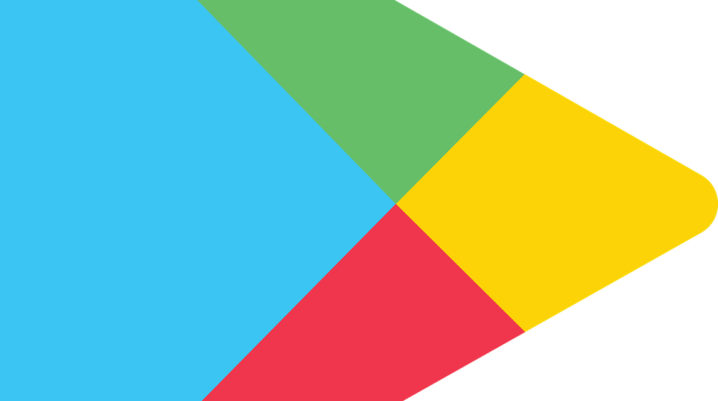
Can’t access Play Store on your device? Here’s what to do.
Google Play Store is the designated download site for Android users, and all essential apps are hosted on the site. However, there are times when Play Store simply fails to open, while trying to download or update an app(s).
The cause of this could be a storage issue, malware/virus/bug attack, account configuration issue or a combination of all these.
In any case, the fixes herein should fix the error.
Fix: Google Play Store Won’t Open / Not Working
Below are some troubleshooting methods you can try:
Method 1: Troubleshoot Wi-Fi/internet
Google recommends connecting to Play Store via a strong/stable Wi-Fi or mobile internet network. So, if your internet is somewhat weak or unstable, you may come across this error.
To fix this, simply check to ensure your internet connection is stable, and then troubleshoot it, as described below:
- Turn off Wi-Fi or internet network.
- Turn on Airplane mode.
- After a few seconds, turn off Airplane mode.
- Reconnect Wi-Fi.
- Reopen Play Store.
If this doesn’t work, your internet is probably not the problem, in which case, you can try the next fix.
Method 2: Restart phone/tablet
In most cases, this is all the troubleshooting method you need to fix various kinds of errors. And it’s also applicable in this case.
Restarting your device is quite rudimentary, but we’ll still show you how to go about it:
“Simply hold down the power button until the power menu pops out. Then, follow the prompt command to “Restart” or “Power off” device”.
By selecting the restart option, your device would power off and auto-reboot. The second option, however, would require you to power on the device manually.
If the problem persists after this, try the next method.
Method 3: Clear cache & data
This is the most popular fix here. To clear Play Store’s cache:
- go to Settings > Apps (or Application Manager)
- locate and select Google Play Store
- select Storage
- tap on Clear cache and then proceed to Clear data.
If Google Play Store still won’t open, repeat this procedure for Google Play Services. This should work.
Closing Note
This error could be caused by issues with your Google account. Thus, ensure that your account is properly synched with your Play Store and other Google apps/services.
Hope you find this post helpful?
