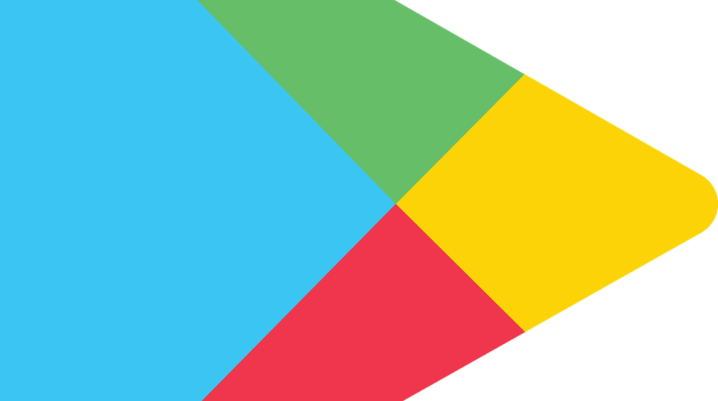
In this guide, we’ll be showing you how to fix the notorious “download pending” error in Play Store.
This error is quite notorious, as a typical Android user must have experienced it at one point or another. The cause of the error is basically associated with weak internet or Wi-Fi connectivity. However, many users on strong internet connections have also complained of this error.
So, to resolve this, we have come up with some solutions.
How to Fix Download Pending Play Store
When you encounter this error, the first thing to do is to verify the stability of your internet connection. If your internet connection is stable, you can proceed with the fixes below:
- Stop Auto-update
At times, the “download pending” message is nothing but a notification (and not an error-message). This is typically the case when an app is in queue (of app updates), when Play Store is auto-updating your apps.
In this case, resolving the issue is quite simple. Here’s what to do:
- open Google Play Store
- click on the menu icon
- go to My apps & games; and
- cancel the update or stop all updates.
Subsequently, you’d stop getting the error; you can now update the app(s) directly from Play Store.
If this is not case, however, you can proceed with the next fix.
- Force Stop Play Store
There could be a glitch associated with the Play Store app. So, you try and “Force Stop” the app.
To force stop Play Store, follow the steps below:
- Tap on the home menu icon.
- Go to Settings > Apps.
- Select Google Play Store.
- Click on Force Stop.
After force stopping the app, proceed to clear its cache. Simply:
- scroll down and click on the Clear cache option (in some devices, you’d have to click on Storage > Clear cache) and then you’re all set!
Note: You can also Clear data.
Now, go back to Play Store and try downloading/updating the faulty app(s) again. You should be good.
Closing Note
If you’ve an antivirus, firewall or VPN on your device, this could be what’s interfering with your download. Hence, try and add Play Store to the list of exceptions, or better still, disable the firewall/VPN.
Also, ensure that “background data usage” is enabled for Play Store and Google Play Services.
Was this helpful?

Yes! it worked