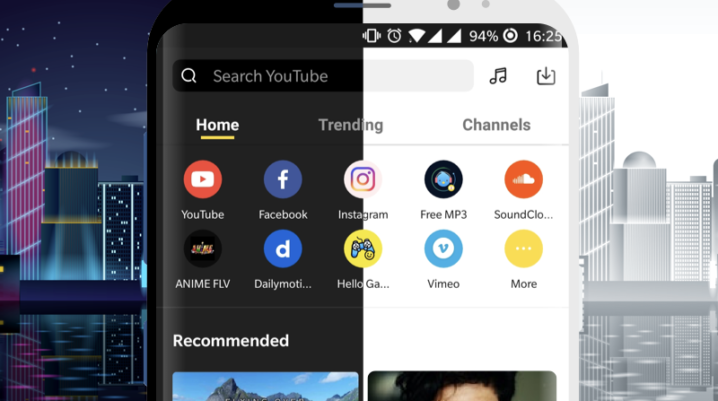
Updated: be careful if you download it, it might be scam.
What is Snappea?
Snappea is your free YouTube Downloader and not only. You can download your content at multiple resolutions and formats from 100+ sites, all of these while using the same platform. Snappea offers a user-friendly platform, where everything is only one click away.
Why should you use Snappea every day?
- Choose from YouTube, Facebook, Dailymotion, Twitter and many others and enjoy your media content. What is even more interesting is that, after creating an account, users can add any website to the specially designed home page of Snappea.
- Short of internet or simply don’t want to search on YouTube any time you want to listen a song? Sick and tired of any time the music stops because you locked your screen while on YouTube? Snappea has the solution for you. With the MP3 download option, one can always stock their preferred music directly in the storage memory.
- But MP3 is not the only thing you can download. Enjoy your downloaded videos, whose quality you pick, from 480p to Ultra HD, all of them are one click away.
- Snappea is also great for your eyesight. With its specially developed night mode, Snappea allows its users to adapt their screen brightness to a preferred intensity to minimize the eye strain. You can even schedule when this mode should be enabled.
- Snappea settings make this application even more user-friendly. Under the settings bar, users can discover the picture-in-picture mode, the music control bar, tailored YouTube search and clipboard link identification.
Convert Video to MP3
With Snappea you can download an MP3 file of a music video from YouTube and want to listen to later on your PC or phone.
Search function
There are two ways to download YouTube videos to Snappea by writing the name of the video in the Snappea Search, or by copying the video link from YouTube and pasting it into the Snappea website.
