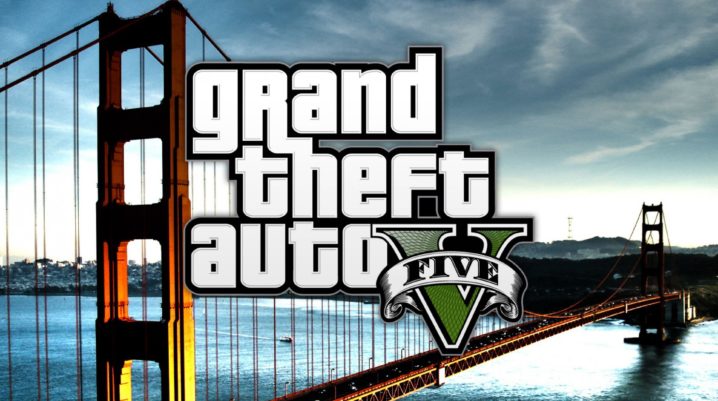
Want to fix GTA 5 launcher error? Read on.
Certain situations trigger this error. Upon launching, players experience the Grand Theft Auto V launcher error. Sometimes it occurs when the launcher is supposed to install an update. GTA V launching error might be triggered by an outdated driver card, some corrupted game files, an outdated social club app, or issues with the Steam beta client.
However, players with past experiences have fixed the problem one way or the other. Hence, we’ll be showing you the different methods applicable to fix this issue.
Fix: GTA V Launcher Error
Solution 1: Run GTA with compatible mode and Privileges from the administrator
This is one method recommended for steam and non-steam users experiencing the GTA V Launcher error. To do this, players need to run GTA V in a compatible mode. This method works well for Windows 7 users, it is also recommended for other Windows.
Solution 2: Check the game files’ integrity
In the process of downloading this game file, some files may be corrupted. It is necessary to check for these corrupted files. If there is any, replace them by downloading the needed files.
Solution 3: Reinstall the social club app
An outdated social club app like Facebook could be the cause of the GTA V launcher error. Hence, you need to manually get the updated version to get the game working fine.
Solution 4: Run the game on an older version of DirectX
Sometimes, an updated game can alter the DirectX version, resulting it to cause malfunction. Locate and edit the file on your computer to use this method.
Solution 5: Get your graphics and sound card updated
An outdated driver card can hinder you from having the best gaming experience. It is important to get them updated. Check and install the updated card. So many players have used this method to solve the GTA V Launcher error.
If the above methods have not been helpful, you can try these other fixes to solve the issue;
- Reinstall GTA V.
- Disable MSI Afterburner program.
- Delete the incompatible system file.
- Locate the steam client and opt out of the beta.
Was this helpful?
