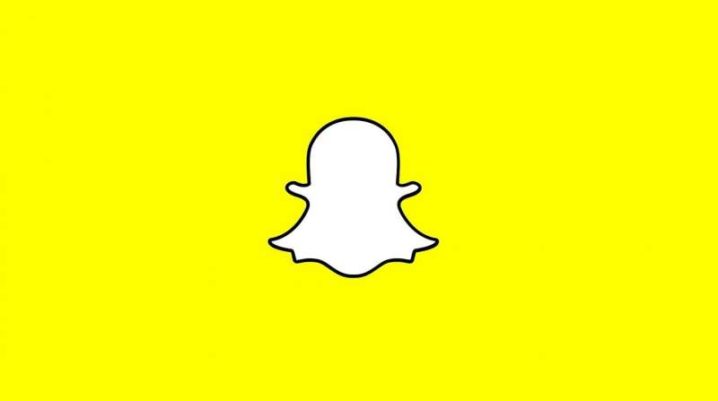
Do you want to use Snapchat on a bigger screen? If your answer is ‘yes’, we have a solution for you. Keep reading if you want to know what is about.
Snapchat was launched in 2011 and is one if the most popular apps right now because it allows us to share photos with our friends in a fun way. If you’re familiar with Snapchat you know that it was not created for PC, it’s available only on Android and iOS.
However, there is a way to install on PC. We’ll get to that later on.
Now, here‘s some of the Snapchat features that are available on PC
Snapchat is known for bringing a lot of cool features to users from around the world. One of them is the fact that by using Snapchat you can make video calls. Also, you can send messages, you can follow celebrity content, you can post stories and the list goes on.
A lot of filters and effects are available for you in order to make your pictures and selfies more fun.
Without further ado, here‘s the installation process
If you want to download and install Snapchat on your PC you have to follow a few easy steps.
First, you need to download a version of Android emulator. In order to do that, you should search BlueStacks on your browser and download it from the site.
After you did that, the next step is to open the exe file. Then, you’ll have to click on ‘Next’ in order to start the installation of the emulator.
When you’re done with that, you will be asked to introduce your Google play account. After you have successfully connected, you will need to search for ‘Snapchat’ on Google play and simply install it.
The last step is to launch your app on your PC. You will be able to find it by going to My apps.
Then, the rest of the process is exactly like the one you did before on your mobile phone. You just have to sign in to your account and you’ll be good to go.
That’s all we had for you. Enjoy the Snapchat experience on your PC
