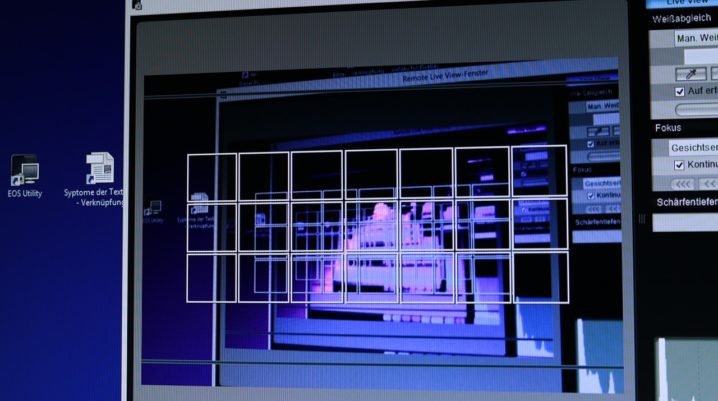
So many people love Android emulators on PCs and Macs, mostly prospective gamers. Android emulator is often used by many individuals to carry out various activities. Some use it for gaming purposes, playing a game with a mouse and keyboard. Others use it to run a test on applications before publishing it.
However, some Android emulators decided to leave the market. We still have the ones that are reliable for use. These emulators exhibit a high level of performance. Without wasting any time, let’s look at some of the best Android emulators for usage.
Best Android Emulators for PC and Mac
Here are the best Android emulators for usage:
Android Studio’s Emulator
Unlike casual individuals, developers enjoy using this app. It comes with a feature that enhances the making of an app. Developers can also use it to run a test on apps. This app is highly recommended for developers. This is because it requires technical knowledge. For consuming purpose, you should use the other alternatives.
Bluestacks
Bluestacks is very common for its emulation purposes. It is best known for its performances. This app comes with unique features that make the usage reliable. The newest update comes with a key-mapping feature for installed games. You can choose to use the Free plan. The paid version costs a little. Also, Bluestacks is available for both Mac and Windows user
KoPlayer
This emulator was recently introduced but it has attracted so many users. Its key-planning features give you a smooth controller for your games. It is free and works on PCs.
Nox
This is another emulator that is often used by gamers. Its features are the key-mapping for controllers. Users can also use in-built controllers without the need for hardware. It is also available for free.
So that’s it! The above mentioned are picked from the best Android emulators for PCs and Macs. You should check for the one that suits you as a gamer or a developer.
Was this helpful?
