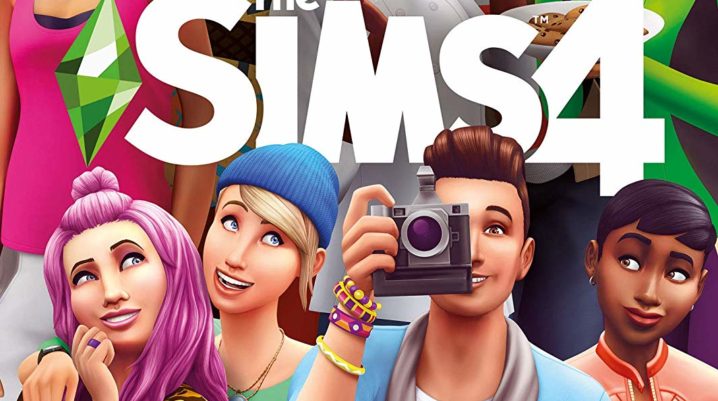
You’ve waited for the perfect moment to launch the Sims 4 game household, only for you to realize that it’s unable to load.
Many players have complained about this issue. It happened to be that it is the “Error 102” problem that’s triggering this kind of situation.
Solutions to this issue have been made available. These fixes have been helpful in past experiences, and I will be passing them across to you.
Fix: Sims 4 Error 102 Problem
I have observed the complaints of many users. Some say they encounter this error code whenever they try to load a household. Could it be the reason? We’ll figure out as we read on.
This error code starts the “102” followed by different numbers. It occurs when some Sims are aging up. In cases like this, one is expected to repair the savegames. Kindly follow the steps listed below to do this:
- Ensure that you backup all savegame. Also, move folder from its location.
- Make sure all the files in the folder that start with “Slot” is deleted excluding “Slot_00000001”.
- Copy the first Savegame version from your backed up data and save it in your folder.
- Open the Sims 4 game without using the Auto-save, and try to see if you can load a family. The problem should be resolved. If not, head to the new step.
- Locate “Evict Household” and remove a household.
- Move the household to the house and tap on play.
- Stay in the game for about an hour, observe for aging Sims. Manage Worlds is inaccessible when Sims are aging up.
- Without saving, evict the family from the “Manage Worlds” option.
- Move your first family back in the “Household Management” option.
After the process is complete, ensure that your savegame is termed with a different name using “Save as”. Players with only one savegame can carry out the process once. However, users with different savegames will have to repeat the steps excluding steps 1 & 2. Lastly, the savegames has to be numbered accordingly.
Was this helpful?
