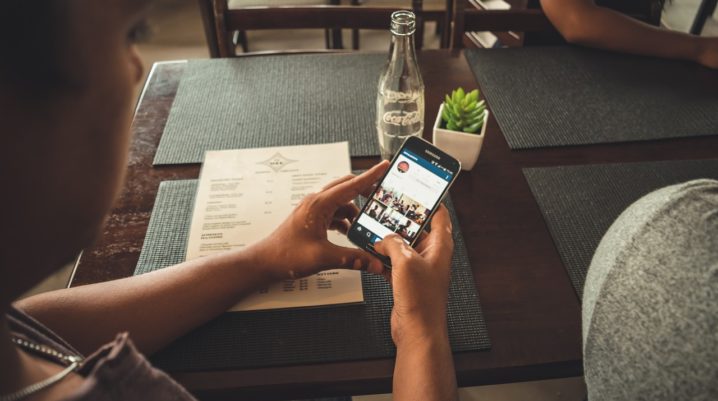
Do you know that you get paid apps for free? This tutorial will show you how.
Smartphone users enjoy access to millions of apps for free, and these apps typically range from utility apps to games to social media apps. In the midst of these free apps, there are numerous paid ones, which require outright purchase (or in installments) before you can install and use them.
However, with a handful of tweaks, you can enjoy some paid apps for free. And we’ll be showing you how to go about it in this tutorial.
How to Download Paid Apps for Free
Tons of paid apps are hosted on Play Store, and to download such apps directly, you’d have to pay the stipulated license fee. Hence, to download such apps for free, you’d have do away with Play Store and get them from another source.
Follow the guidelines below to download paid apps for free:
Allow installation from “unknown sources”
To download an Android app (paid or free) from any source other than Play Store, you’d have to enable installation of apps from unknown sources.
Follow the steps below to do this:
- Navigate to Settings.
- Select Security.
- Enable the Unknown sources
- Exit window.
Now, you can proceed to install apps from any site on the web. You should, however, be wary of malicious sites, with bug-infested apps.
Download paid apps for free
A number of licensed/paid apps on Play Store can be obtained for free from a number third-party download hubs. Some of these sites are quite popular, while others are relatively unknown.
Anyway, below is a step-by-step guide to download paid apps from third-party (non-market) sources:
- Go to any prominent download hub like Getapk/ Getjar/ Blackmart.
- Locate the premium app(you want to download for free).
- Select the desired option from the prompted results.
- Follow the prompts to download the app.
Alternatively, you can easily Google-search the paid app(s) you wish to download for free, using the keyword – “download free + app name” or “free download + app name”. Google will bring forth available download sites.
Note: These apps would likely be in APK format; so, you’d first have to download the .apk file and save it on your phone, before you can install it.
Was this helpful?
