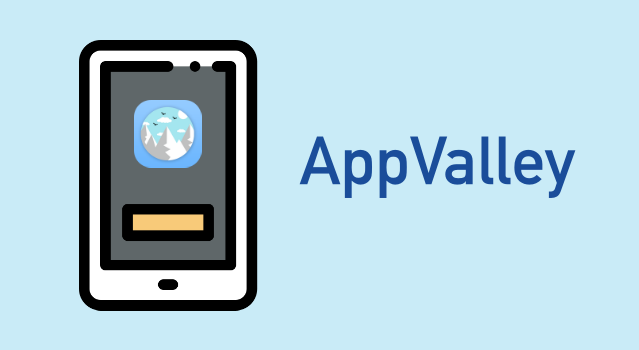
While the Apple app store can provide quite a variety of apps and games for iOS devices, there are always other apps and games that cannot be found there. This is the reason why jailbreak iOS devices have come into being; to allow the user download to his or her heart content without being restricted by the signature check of the Apple-approved software.
As of recently, there is one app that allows you to download apps and games from other places than the Apple app store and you don’t need to jailbreak your phone in order to do that. This new app is called AppValley and it can be downloaded on iPhones and iPads.
AppValley on iOS devices. Download and installation
The download of AppValley on iOS devices is very simple and does not require too many steps. It allows the user to install a great variety of apps, to get extra features and options for your device and all this for free.
Here are the steps to download it on your iPhone or iPad without Jailbreak
- With the help of the Safari browser, access AppValley.
- After the official website of AppValley opens, tap on the Install button to download the app.
- After the download is finished, open the Settings of the device.
Note: The AppValey icon will appear on the home screen of your iOS device. Do not tap the icon to open. Before opening it, you must follow the next steps.
- Find the Profile & Device Management option.
- Find AppValley profile in the list of all apps installed.
- Select the profile.
- Tap the Trust option in order for your device to verify its certificate and enable the app.
- Go to home screen and tap AppValley icon. From now on, you will be able to safely install apps and games to your heart content without a jailbreak.
Some of the apps that can be downloaded are: 8 Ball Pool, AirShou Screen Recorder, Bobby Movie, Dezzer++, EveryCord, Flappy Bird, GBA4iOS, Happy Chick, HiPStore, Instagram++, among others.
