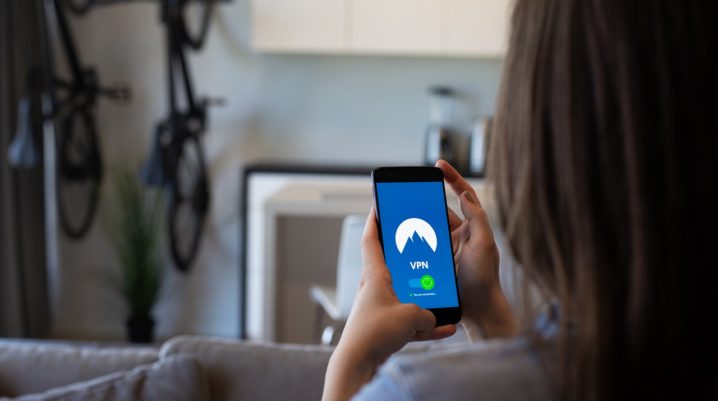
Virtual Private Network (VPN) is a technology which allows the user to spoof their location on the internet. In other words, VPN allows you to protect your online privacy by encrypting your internet connection.
In addition, Android users can utilize VPN so as to unlock censored websites or geo-restricted services. For instance, Hulu, VEVO, WWE Network, etc. cannot be accessed outside the USA. However, a VPN allows you to access such services by spoofing your location as though it originates from USA.
What are the recommended VPN solutions for Android devices?
Android Operating System supports few VPN protocols like L2TP, IPsec, and PPTPhence, this short list consists of VPN service provides which supports such protocols.
Below is a list of VPN solutions ideal for Android users:
- NordVPN
- ExpressVPN
- VyprVPN
- Private Internet Access
- SurfShark
- TunnelBear
Note: You may have to check the offers of the VPN solutions we mentioned above.
How to install VPN on your Android device
Here’s how:
- Sign up with your preferred VPN service provider. You will be provided with your VPN information for Android device.
- Download the VPN Android app from the official website
- From your phone, launch Settings.
- Under the Wireless & networks menu, tap More.
- Select VPN
- Tap the + sign located at the top-right corner.
- Select your desired protocol and enter the required information (as provided by your VPN service provider.
- Then tap
- Enter your username and password.
- Tap the three-dot menu to set your VPN to be always on.
- Launch the VPN mobile app, connect, and enjoy!
Lastly, our recommended VPN app which provides seamless connectivity and anonymity is NordVPN. Nevertheless, by following the steps we enumerated above, you should be able to install VPN application on your Android device.
Share your VPN experience with us by commenting below.
