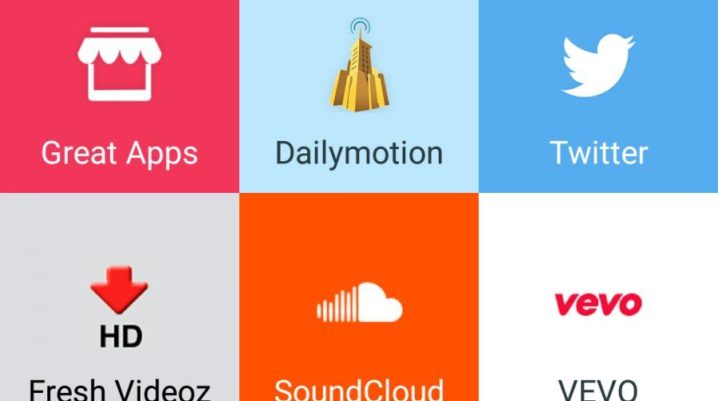
Everyday, a large number of videos and other graphics contents are regularly uploaded to Instagram by its users. However, Instagram does not support content download. But with Snaptube, users can download choice graphics content with high HD quality from their Instagram page.
Snaptube is an app that allows users to download music, movies, videos and other graphic contents from several integrated platforms like YouTube, Instagram, Vimeo, Dailymotion, etc.
Besides, Snaptube is growing in popularity for its versatility in downloading graphic contents from multiple platforms without any cost incurred on the part of the user, although it has ad-free version users can subscribe to, it offers no basic difference in terms of speed and quality of downloads.
There are two ways users can use Snaptube to download video contents from Instagram
How to save Instagram videos and pictures on Snaptube
Method 1
- Download and install Snaptube on your device from Snaptube official website.
- Launch the installed Snaptube app
- Tap on the Instagram icon to log in and view your Instagram page on Snaptube.
- If the Instagram icon is not available on your Snaptube homepage, tap on ‘More’ to add Instagram to your list.
- Log in with your Instagram login details to have access to your Instagram page
- Scroll through your Instagram page, when you encounter any video or picture you want to save, tap on the three dots and tap on ‘Copy Link’ to view the download icon (download arrow). Tap on the arrow and select your video or image quality.
- You can change your video/picture location if you wish to.
- You can access saved contents in ‘My Files’ section or in your chosen location.
Method 2
- Download and install Snaptube on your device from Snaptube official website.
- Open your Instagram app or page if you are using a web browser
- Scroll through your Instagram page to find the video or picture you want to save,
- Tap on the three horizontal dots (more menu) at the top of the video or image you want to save
- Click on ‘Copy Link’ to copy the link to the video/image
- Launch your Snaptube app and paste the copied link in the search box
- Snaptube will download the video/image automatically
- View saved contents in ‘My Files’ section of Snaptube.
Was this helpful?
