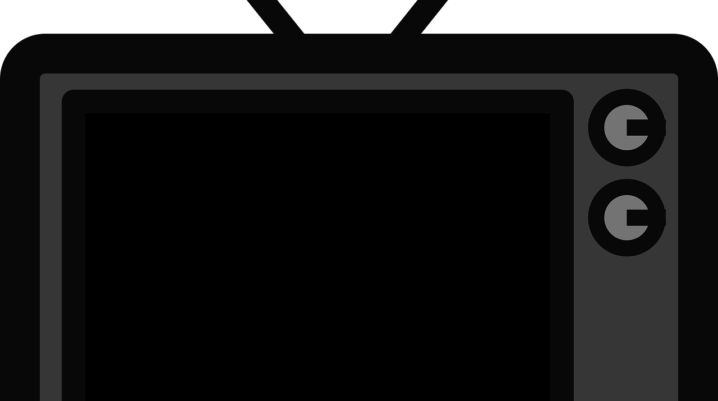
Many Facebook users find it difficult to save videos from Facebook for usage on other platforms. It is the wish of many Facebook users to download Facebook Videos to their devices in MP4 format. Although there are many apps and online platforms for converting videos, however, most users do not find these converters satisfactory.
Snaptube comes highly recommended because of its integration with most social media networks like Facebook, Instagram, Twitter, YouTube, Vimeo, etc.
With Snaptube, users can download and convert any Facebook video to any format of their choice without having to worry about the security of their data.
How to convert Facebook Videos with Snaptube
Method 1: Use the Snaptube app
- Download and install the Snaptube app from Snaptube website,
- Launch the Snaptube app and let it run in the background,
- Launch your Facebook app and search through for a video to download and convert to any chosen format.
- Once you have found the video you want to download, tap the video’s ‘More’ options (in form of three horizontal dots) to copy the video link.
- Once the video link is copied, Snaptube’s floating download icon would be visible on your Facebook Page, tap on the download icon to download and convert the video.
- A list of formats and resolution for the video you intend downloading will be displayed, chose the options that suit you for video format and resolution and wait while Snaptube converts and download your video in the chosen format.
Another Method
If you find the first method a bit cumbersome, you can try out this option.
- Download and install the Snaptube app from Snaptube website,
- Launch the downloaded Snaptube app and Tap on the Facebook icon on Snaptube’s homepage.
- You may need to provide your Facebook login details to access your Facebook content via Snaptube.
- Browse through your Facebook page for a video you would want to download.
- If you have found the video you want to download and convert, allow the video to load.
- After loading, tap on the download icon at the bottom of the video,
- Select the format you would want to save your video, the resolution of the video and start the downloading process.
- Downloaded video contents can be accessed in Snaptube’s library.
Was this helpful?
