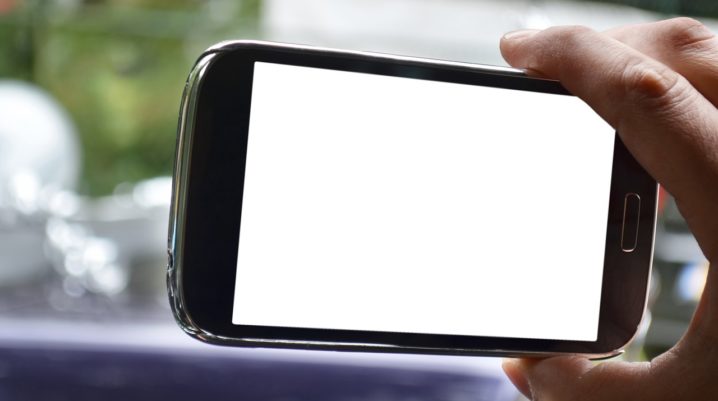
This tutorial will show you how to fix Snaptube sign in failed.
Snaptube is hosts a streamlined platform, which provides access to numerous streaming and social media sites like YouTube, Vimeo, Facebook and Instagram among others. And to access any of these sites, you’d be required to sign into your account as appropriate.
However, in the event that your sign in attempts fail, herein are some solutions for you.
How to Fix Snaptube Sign in Failed
Snaptube requires you to create a personal profile (first time only), and sign in with your credentials each time you open the app.
Now, in the event of failed sign in attempts, a number of factors could be in play, and we’ll be addressing these vis-a-vis their respective solutions.
Solution 1: Troubleshoot internet
The first suspect here is “unstable internet connectivity”, as you’re bound to encounter failed sign in attempts if your internet connection is weak. So, try and troubleshoot your internet connectivity, as described below:
- Close Snaptube
- Disconnect internet
- Restart your smartphone/tablet
- Reconnect internet
- Reopen Snaptube and try signing in again.
If you’re on a Wi-Fi network or LAN, and you lack admin privileges, contact the network’s admin to troubleshoot the connection on his/her end. Alternatively, you can try changing your internet source; Wi-Fi <> mobile internet.
Still unable to sign in? Try the next fix.
Solution 2: Disable firewall
A firewall could be what’s interfering with the app’s connectivity. This is probably the case, if you have an AV firewall installed on your phone. And the viable solution here would be to disable the firewall. Alternatively, you can easily add Snaptube to the firewall’s list of exemptions.
If the problem persists, try the next fix.
Solution 3: Reset password
If you’re trying to sign into Snaptube (or a streaming/social media site via Snaptube) and you encounter the “failed sign in” error, it’s possible that you are inputting the wrong login credentials (particularly password).
So, to fix this, try and reset/recover your password (via email recovery); then, try signing in again with the recovered password. You should be good!
Still unable to sign in? It’s possible that a bug is causing the error. Hence, try and reinstall (an updated version of) the app. After reinstalling the app, you should now be able to sign in hitch-free.
Was this helpful?
