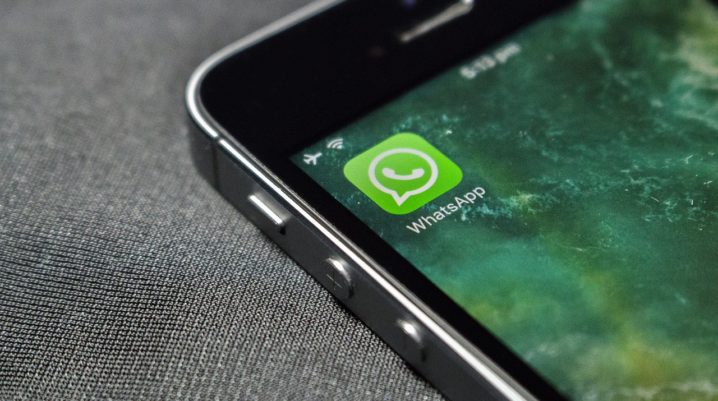
Today, in this tutorial, we’ll be showing you how to run older WhatsApp versions without update on your smartphone/tablet.
WhatsApp is inarguably the most popular instant messaging platform out there, and it is arguably the best around. The app is regularly updated, and each update comes with new security patches and features. For every new release, users are required to update to the new version or risk losing access to their accounts.
Anyway, if you’re a classic-styled user, who is looking to run an older version of WhatsApp without update, herein is a detailed guide for you.
How to Run Older WhatsApp Versions Without Update
To run older WhatsApp versions without update, below are the procedures to follow:
- Allow installation from unknown sources
Older versions of WhatsApp are not available on Android’s proprietary download hub – Play Store. Hence, the app would have to be downloaded from an “unknown” third-party source. So, to proceed, you’d have to allow installation from unknown sources.
To do this:
- go to Settings > Apps;
- select Security;
- find Unknown sources and then “Allow installation of app from unknown sources”.
- Back up chats and uninstall WhatsApp
Back up your chats to Google Drive: open WhatsApp > (menu icon) > Settings > Chat > Chat backup. And proceed to remove WhatsApp from your phone: go to Settings > Apps > WhatsApp > Uninstall > (confirm action).
- Download older WhatsApp version
Now, proceed to download an older version of the app:
- Go here; type ‘WhatsApp’ in the searchbar and hit the search icon.
- On the search results, click on the download icon next to your desired WhatsApp version.
- Follow on-screen prompts to complete the Whatsapp apk download.
- Install the app & complete setup
To do these, follow the steps below:
- Go to Downloads / My Files on your device.
- Find the newly downloaded WhatsApp.apk and tap on it.
- Tap on Install and allow the process to run.
- After installation, open the app and complete the setup as prompted.
After the whole setup, you can start running the older version of WhatsApp on your phone, without having to worry about any annoying new (updated) feature.
Was this helpful?
