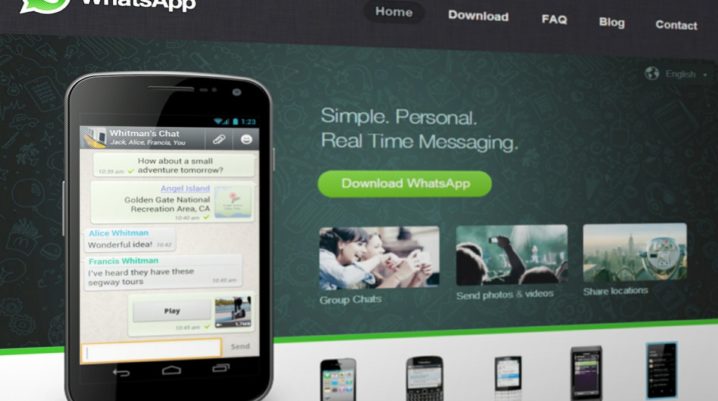
WhatsApp Web is a very nice option for you when you don’t have your smartphone close to you. You can use this means of communication on the web. The main problem is finding out that the web is not available in times of need.
In addition, WhatsApp Web may not work when needed due to so many reasons. It is important to know the cause of the problem. That way you get to solve them with no stress.
Reasons for WhatsApp Web Not Working
First, let’s look at the different reasons why WhatsApp Web may not work normally.
- Uncleared Cookies – Sometimes excess cookies can cause WhatsApp Web not to work properly. It is expected that you clear them when having issues.
- Network Problem – WhatsApp Web needs to have a good internet connection in order to work well.
- Browser issue – Users may find difficult to connect to WhatsApp Web on an outdated browser.
How to Fix WhatsApp Web Not Functioning
Have in mind that there are tips to help you communicate when it feels like you can’t.
Solution 1: Clear Cookies
This can be done right in your browser. Navigate to the menu, clear data including cookies and others.
Solution 2: Use Incognito mode
People who have tried this speak well of it. If you are experiencing difficulties accessing WhatsApp Web, try using the Incognito mode. This should help in solving the problem.
Solution 3: Reset Browser Settings
When other options don’t work, you should try this. Resetting browser settings can be done by navigating to the menu, and locating the “Clear browser” option.
Solution 4: Reinstalling the Browser
If the problem still persists, you many need to uninstall and reinstall it for proper functioning.
Solution 5: Disable VPN
Using VPN and browsers like chrome can disrupt network connection. It is expected to turn it off whenever you can’t access WhatsApp Web.
Solution 6: Turn On/Off Airplane Mode
Sometimes, toggling airplane mode on your device can help your network connection to perform better. I do this almost every time I find it hard accessing the web.
Solution 7: Reset Network Settings
Locate the settings on your device and make sure to reset network settings whenever you experience difficulty accessing WhatsApp Web.
All these tips are useful in times like this. I suppose you’re familiar with the solutions already. It isn’t necessary that you must try all. Just stick to the one that works best for you.
Was this helpful?
