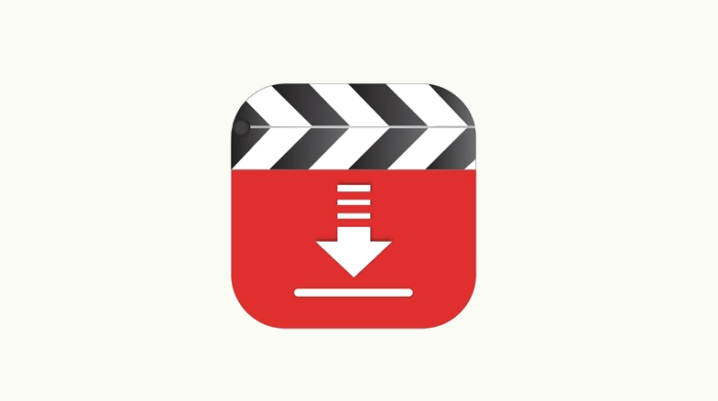
Is Snaptube not working on your device? Here’s what to do.
Snaptube is one of the most widely used YouTube downloaders for Android. However, like other Android apps, the application has its own fair share of errors, which come in various forms and degrees.
To get around the various kinds of error/issues blighting the smooth-running of Snaptube, herein are some credible fixes.
How to Fix Snaptube Not Working Problem
Errors commonly encountered on Snaptube range from connection errors to crashing/freezing errors to configuration errors. However, it’s often quite difficult to determine the actual issue, when Snaptube’s not working. Hence, to fix the problem, you may have to try a number of fixes.
Below are some troubleshooting methods you can try:
Method 1: Reboot device
Occasionally, when Snaptube fails to load or suddenly crashes, the issue is only a minor device or app glitch. In this case, rebooting your phone is all the troubleshooting you need.
However, if, after device reboot, the problem persists, you can try the more advanced fix(es) below.
Method 2: Troubleshoot internet
Snaptube, as a downloader, requires a stable internet connection to function properly. So, if the app is not working on your device (whether it crashes or it can’t download videos), check to ensure that your internet connection is strong and stable.
If your connection is unstable, you can troubleshoot it by turning on/off “Flight mode” or reconnecting/restarting your Wi-Fi.
If the app still won’t work, proceed with the next method.
Method 3: Clear cache
In the event of a crashing error, this is the recommended fix.
To clear Snaptube’s cache, simply go to: Settings > Apps (or Apps & notifications) > Snaptube > Storage > Clear cache. You can also proceed to “Clear data”; however, doing this puts you at the risk of losing vital app data.
Method 4: Free up memory
It’s an open secret that the RAM and internal memory of a typical Android device become clogged up over time, in which case, you’re bound to encounter problems in Snaptube (and on other apps).
Therefore, to fix this, simply, remove all nonessential apps/files from your device. You can use a cleaner app, to clean up your RAM. Also, ensure that only few apps are running in the background, at any given time.
If the problem persists, you can remove Snaptube and reinstall a fresh package from here.
Was this helpful?
