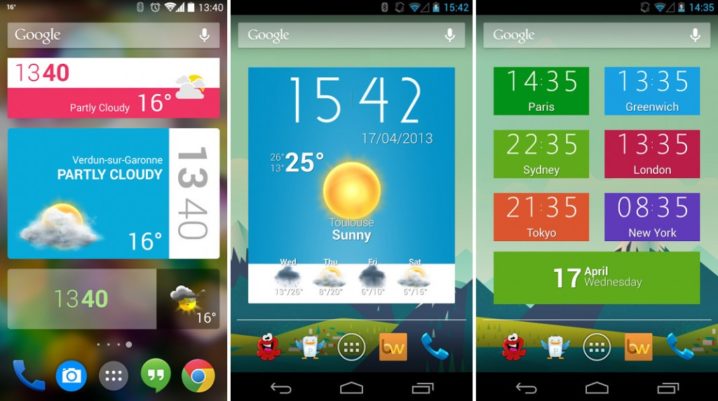
Are you tired of looking at the same home screen on your phone? One solution is to buy another one, but for more practical reasons new widgets would be a better, though temporary, solution. Here are our top 5 best Android widgets. The categories are weather, battery, side button sliders, notes, and clock.
Top 5 Best Android Widget To Make Your Smartphone Look Fancy
Accuweather – Best Android weather widget
Coming in app form as well, this Android widget is an excellent addition to your phone. Light and dark mode are available for it and also change its size. The smallest widget is showing one city name and current temperature. The biggest one shows the current weather and a 3-day forecast.
Battery Widget – Best Android widget for battery
This one shows you a bigger version of your current battery percentage as well as the battery temperature. So you’ll know if it has any chance of blowing up in your pocket. It comes in two sizes, and it shows three colors for different battery stages, green, yellow, and red. I am sure you know what those mean.
Slider Widget – Best Android side button widget
An excellent option for the Android user that can’t be bothered to push the side volume button continually. Control the volume of your media with the Slider widget from your home screen. This is one of the best Android widgets, and it lets you change your screen brightness.
Seven Time – Best Android clock widget
A very smooth widget that is resizable. Seven Time has a futuristic design that gives you a significant clock on your screen. Perfect for the user that is always late for something. This widget is all about the looks as the paid option lets you customize the skin of the clock.
Simple Sticky Notes – Best Android widget for notes
This one is a must-have. Simple Sticky Notes is straightforward but very useful as it replaces the classic pen and paper you used to carry around to write down something very important. You can save that address or password on a quick sticky note and rest easy. Making to-do lists is also possible with this widget.
Hopefully, these top 5 best Android widgets will help you change the looks of your home screens on your device and make it look fancy.
