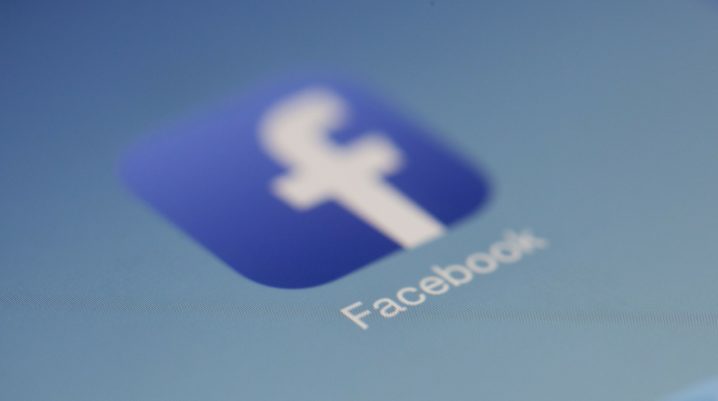
Did you get the error prompt saying “Unfortunately Facebook has stopped working” on your Android device? Don’t worry, we’ll show you how to solve this problem.
Software conflicts has been noted to be one of the major causes for this Facebook error. You can try out any of the troubleshooting solutions enlisted below to rectify the problem.
Fix: Unfortunately Facebook has stopped working Android
Solution 1: Reboot Phone
This is the primary solution to fix such application error problem. Simply press the power button on your phone till it displays power off or restart menu. Then, tap on restart so as to initiate the reboot process. Afterwards, connect to the internet and then launch Facebook app.
If this solution does not solve the error, you can try using other solution below.
Solution 2: Clear cache
This solution is also as effective as the reboot solution. Facebook may stop working because of excess cache files and data available on your device.
To fix this:
- Go to menu
- Select settings and locate apps
- Select Facebook and click on storage.
- Now, select clear cache
- Do same by selecting clear data.
- Close app and relaunch to start.
Solution 3: Update the app
The version of your app might be too low for your device and in that respect may cause FB app to unfortunately close. This is not such a big deal because it is easy to resolve. Simply;
- Go to play store
- Search Facebook and select update if any is available. Wait to conclude update then launch device.
Solution 4: Reinstall App
This is the final stage of all the solutions listed above. This stage supersedes all Facebook problems. All you do is do is delete app from your phone and follow the steps below promptly. To fix this:
- Go to play store or app store
- Search Facebook from the search box
- Click one any version you want to use and click.
- Once it displays, select install
- Wait for app to download and install
- Open app and log in to use
Were you able to fix the Facebook error? Any of the troubleshooting methods should fix that.
Was this helpful?
