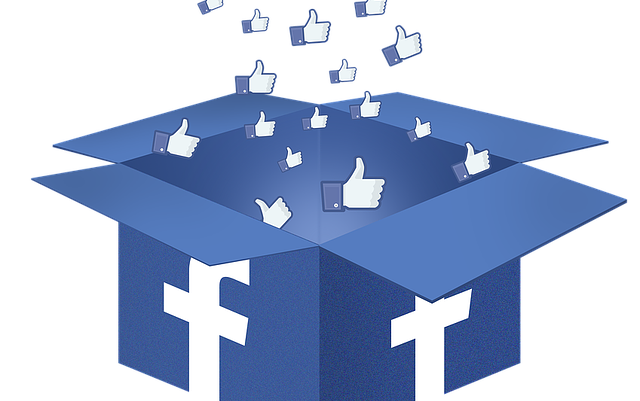
The problem of Facebook not loading is becoming a trendy thing for many users. The social media app that was created to solve the solution of communication without bug has become affected by some challenges or errors.
However, in this post we will show you how to resolve the problem.
Fix: Facebook App not loading
Below is a list of troubleshooting methods to solve Facebook not loading errors.
Solution 1: Restart Application
This is the first step to take. If your Facebook is not loading properly, simply close app and re-open FB app. However if this option does not solve the problem, try other solutions below.
Solution 2: Clear Cache and Data
Facebook app might not be loading due to many unused or temporary file available on your Facebook folder.
To fix this, you need to clear cache by following these steps:
- Go to menu and select settings
- Click apps
- Locate Facebook and select storage
- Click on clear data & clear cache.
- Go back to phone main menu, close app and reopen.
If this step does not work for you, simply try the next step.
Solution 3: Update Facebook app
There is always a new update available for your application from the Facebook stable. Every app has new update and Facebook is not left out. If the app is not updated, several issues might occur during usage.
To update Facebook app:
- Go to play store or app store
- Search Facebook from search box
- Click update. Wait for app to update
- Relaunch and login
Solution 4: Reinstall Facebook
If all the solutions above does not solve the Facebook loading error, it is recommended that the user uninstall FB app and install again. This is the last and final option left to do.
Follow these steps:
- Delete app from device
- Go to play store or app store or Microsoft store
- Search for Facebook and select the version you want
- Click install
- Wait for app to download and initialise
- Open app, log in and start using.
Hope you were able to fix the Facebook issue? Comment below.
