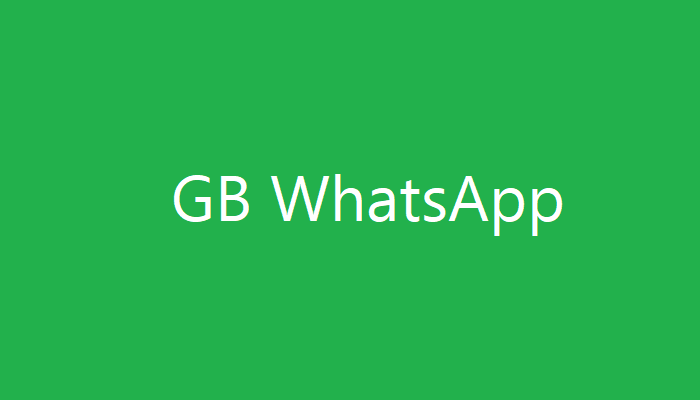
Are you a regular user of GB WhatsApp? Here are some top settings to use, to further improve your navigation on the platform.
GBWhatsApp offers certain advanced tweaks, which are unavailable on the official version of WhatsApp. These settings typically range from chat/message scheduling to status concealing.
In any case, we have come up with some of the top settings to use in GBWhatsApp.
Top 5 Settings to Use in GBWhatsApp App
As emphasized earlier, GBWhatsApp is a cloned model of WhatsApp, and it offers some modified features/settings, that make it much more sophisticated than the regular WhatsApp.
Outlined below are some of these settings:
- Lock Chat
This is a valuable security setting, which affords you the opportunity of protect your chat(s) from hacks. Basically, you’re able to protect your chats with a 4-digit passcode, which you’d need to log before accessing protected chats.
To enable this setting:
- tap on the menu icon (the three-dots icon);
- select Lock Chat > enable passcode;
- input desired passcode and then confirm action (as prompted).
- Hide Contact
To do this:
- navigate to the chat section (tab);
- select the contact you seek to hide;
- click the menu icon (the three-dot icon);
- select Hide;
- key in your “lock pattern” and then set out your desired “recovery question”.
- Conceal Online Status
GB WhatsApp allows you to stay invisible, as your online status could be configured to read neither offline nor online. This does not, in any way, impede you from sending/receiving messages.
To enable this setting, simply:
- go to the chat tab;
- tap the menu icon > Privacy
- select Hide Online Status.
- DND
You can also enable “Do-Not-Disturb” on GB WhatsApp.
To do this:
- click in the “Wi-Fi” icon at top of the screen;
- locate the Do-Not-Disturb (DND) and then
- enable it.
- Search Web
This is another top setting, which can be used to search and send web contents directly through chats.
To use this setting:
- click the “three-dotted” icon in any chat window;
- select Search web and then follow the command prompts to finish up.
Notable Mentions
- Anti-Revoke (to prevent messages from being deleted)
- Schedule Chats
- Automatic Reply (to all chats)
- Language Reset
- App Lock (for GBWhatsApp)
- And more
Let us know your favourite GBWhatsapp settings by commenting below.
