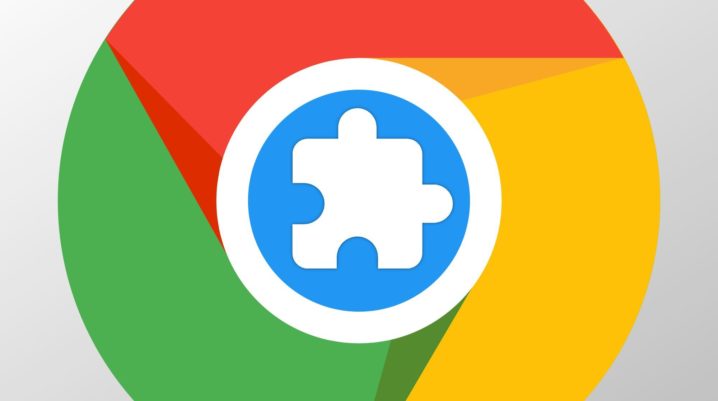
Let’s look at some extensions for Google Chrome that will enhance your online experience and make your life easier. The web browser is widely used worldwide, and it does not seem its competitors will be able to catch up any time soon.
Google Chrome Is The Most Popular Internet Browser
Chrome is user-friendly, easy to use, and has a friendly interface. No to mention it’s a platform that is usable on many devices with a Google ID.
Very useful for being mobile and accessing your browsing history, save URLs, or even the many apps Chrome offers. Users can recover their account information in case they lost their device and are starting from scratch. All of this, just by logging in with your Google email and password.
The good idea is to pick and choose your extensions. It is straightforward to have your browser speed negatively affected by installing too many things from the Google Store.
Best Chrome Extensions For An Easier Internet Navigation
Check My Links
An excellent tool for uncovering broken links. As it says in the title, this app checks for broken links on any given page your browsing. Especially useful if you work online with websites or social media.
Speedtest
Works well with checking the functionality of your website or web page. The app checks loading time, download, and upload speeds. Very useful for sites that have data transfer. But quite essential on checking image loading time on an online shop.
Evernote Web Clipper
One of the best Chrome extensions, this app lets you write notes and access them later. It also enables you to save all sorts of text from different websites. Labels and highlights can be added so you can better organize your notes.
PicMonkey
An app that edits photos, it is handy as every pic needs a touch-up, a crop, or something to make it look proper. It’s not a professional photo editor by any chance, but it snatches up photos from visited websites and has essential editing tools.
Tab Resize
For those serious internet surfers out there, this one of the best Chrome extensions lets you play around with tab size to increase your productivity.
