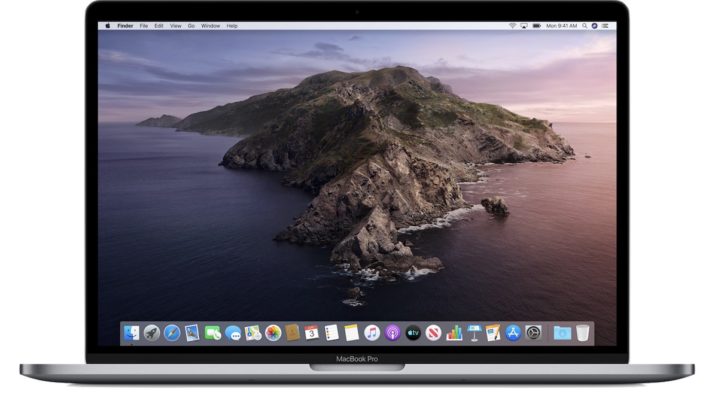
We have news for MacOS users. Recently, Apple made public a new support document for the MacOS Catalina.
According to the source, Apple suggests that the first public beta launch of MacOS Catalina will not give users the option to switch between iTunes libraries when listening to music. Also, it seems that the same thing applies to the first two developer beta versions of the operating system.
To offer you more details about what exactly will be the restrictions for beta users of the MacOS Catalina, it seems that, if you previously select iTunes libraries on your Mac PC before installing the OS update, you will still have access to them. Apple explains to users that if they want to navigate through their favorite iTunes libraries while running the MacOS Catalina, they will have to follow these steps before installing it:
- Choose the iTunes library that you want
- Fully close iTunes
- Reopen it while holding down the Option key
The new MacOS Catalina splits iTunes into three apps: Music, TV and Podcasts. The iTunes libraries that you chose will become available in the beta versions of these apps. You don’t have to worry about your other music files, media or additional iTunes libraries, as you will still be able to access them from wherever you saved them.
Even more, Apple’s support document indicates that the general release of the operating system version, that will take place this fall, will allow users to have access to more libraries. For example, if you want to have a library full of holiday music, that specific library will only appear on your iTunes during that time of the year.
Apple also suggested that users will have the option of storing music directly into a library in their computer, or on an external storage device
