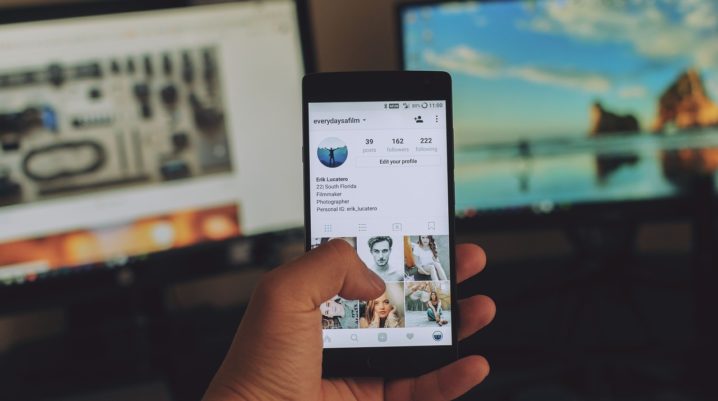
Did you encounter Google Play Store error 103 on your Android device recently? It happened to me as well while downloading a game. In this post, we” ll show you how to resolve this problem.
Android users who get this error reported getting the prompt:
“App could not be downloaded due to an Error 103.”
If you come across this error, you can apply any of the enumerated solutions below to troubleshoot the error problem.
How to fix Google Play Store Error 103
Solution 1: Restart your Android Device
Basically, restarting your Android device can fix the Play Store error instantly. Therefore, the moment you encounter the error 103 prompt, try to reboot your phone and then access Play Store afterwards.
If you are still experiencing the damning error 103 problem, you may proceed to the next solution.
Solution 2: Check your internet connection
Poor or unstable internet connection can interrupt your Play Store downloads thereby triggering the Play Store error 103. Therefore, you should ensure that your internet connection is in good working condition before you download apps from the Play Store.
Here’s how to resolve the internet issues:
- Toggle the Airplane mode on and off.
- Also, Check the data usage menu.
- Reconnect to a working Wi-Fi/Ethernet connection
It should fix the problem.
Solution 3: Clear Play Store Cache and Data
Here’s how to do this:
- Go to Settings > Applications > Google Play Store > Force Stop Google Play Store
- Hence, Clear Cache and Data
- Afterwards, Clear Cache and Data for Google Services Framework and Download Manager
- Then restart your device.
Solution 4: Re-add your Google Account
You should consider removing all Google accounts on your Android device and then add them again alternatively.
Here’s how to do this:
- Go to Settings.
- Now, Tap on Accounts option.
- Also, click on Google option.
- Tap on Remove Google account.
- Afterwards, restart your android device.
- Then go to Settings > Accounts > Add Account > Google Account.
In conclusion, all these solutions are applicable in fixing the Google Play Store error 103 problem. Let us know which of the solutions worked for you by dropping a comment below.
