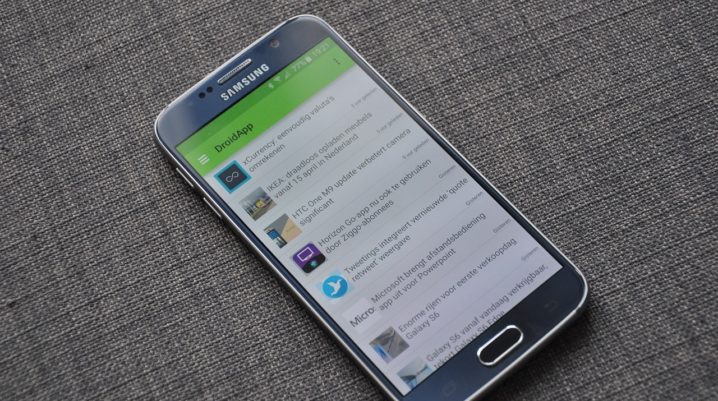
Did you experience Google Play Store error 20 while downloading an application? In this post, we will show you how to fix this error.
Google Play Store error 20 is an error which usually displays with the prompt “Application cannot be installed in the default install location” in Google Play Store.
The cause of this error is associated to general network problem. Therefore, we have compiled effective solutions for you.
Fix: Google Play Store error 20
Solution 1: Restart your Android device
Google Play Store error 20 can easily be resolved by restarting your android device. All you have to do is to press the Power button until the menu appears, and then tap on restart. Afterwards, re-download the app again.
Solution 2: Uninstall Google Play Store Updates
Follow these steps to uninstall Google Play Store updates:
- Go to Setting > Go to Applications or Apps.
- In the list of all installed apps > Locate Google Play Store > Uninstall Updates
- After uninstall the Google Play Store updates, restart your android device and then try to download the app.
If the Google Play Store error 20 still persist, then you should clear all Google Play Market Settings.
Solution 3: Clear Google Play Market Settings
Here’s how to do this:
- Go to “Settings”
- Select “Apps” or “Application Manager” (depending on your device)
- Locate Google Play Store app and then tap on it.
- Now, tap the Clear cache button.
- Restart your Android device afterwards.
Solution 4: Use Factory Reset
Resetting your Android device is an effective solution for the Play Store error. However, before you proceed with this solution ensure you back up your precious data. Also, note down the list of your installed apps so as to reinstall them after completing this procedure.
In the meantime, follow these steps to perform factory reset:
- Go to Settings > Back up and Reset
- Now, tap on Backup and follow the prompts to back up your data to a specified location.
- Afterwards, tap on Factory data reset.
- After the factory data reset, restart your device.
Note: restore your phone data from the previously backed up files.
Finally, any of the aforementioned solutions should fix the Google Play Store error 20. If you still encounter this error problem, drop us a comment below or contact us.
