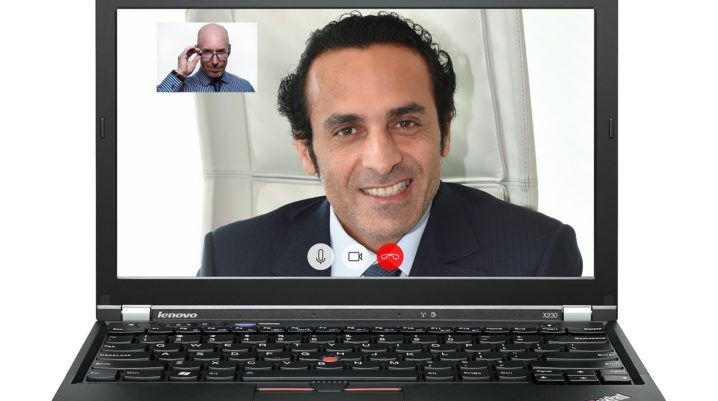
Are you experiencing the Skype call not connecting problem? let’s show you how to resolve this issue.
Skype is a platform that allows users to communicate with people from all parts of the world in real time. It gives users the option of sending text, instant messaging, making calls and also it allows for video calls which are some of the services and functions available on Skype.
However, Skype experience a few setbacks in the areas of call functionality. Should you experience difficulties with Skype call not connecting; we’ll show you how to resolve this problem.
Fix: Skype call not connecting
Solution 1: Check your internet connection
If your internet connection is fluctuating, then your Skype call may not connect. Therefore, you can either switch your mode of internet connectivity or restart your internet connection. Then, make the Skype call afterwards.
If the problem persists afterwards, you may try other solutions enlisted below.
Solution 2: Updating Skype to the latest version
Updating the Skype app to its latest version could be the solution to the problem. Older versions of Skype become obsolete and could cause the Skype call not connecting problem.
Here’s how to update your Skype version:
- Launch Skype > Help and Feedback > Check for updates.
Alternatively, you can also download the latest Skype version and run the installer to upgrade your Skype version.
Solution 3: Resetting Skype
Resetting the app is the first step to solving Skype calls not connecting problem. This is the fastest and easiest way to correct Skype problem.
To do this:
- Go to Start > Apps & Features > Select Skype > Click advance option > Select reset.
Note: Login to Skype after the process. This should get your Skype calls connecting.
Solution 4: Reinstall Skype
If any of the solutions above does not prove to work. Reinstalling the Skype app might just be what you need.
Here’s how to do this:
- Go to Start > Control Panel.
- From the list of installed programs > Click on Skype and then click on Uninstall.
- Follow the prompts to complete Uninstall process.
- Then, go to Skype official website and download the latest version.
- Double-click on the installer file to install Skype.
- Make Skype calls afterwards.
In conclusion, any of the solutions mentioned above should fix the Skype call not connecting problem. Share your Skype issues with us by commenting below.
