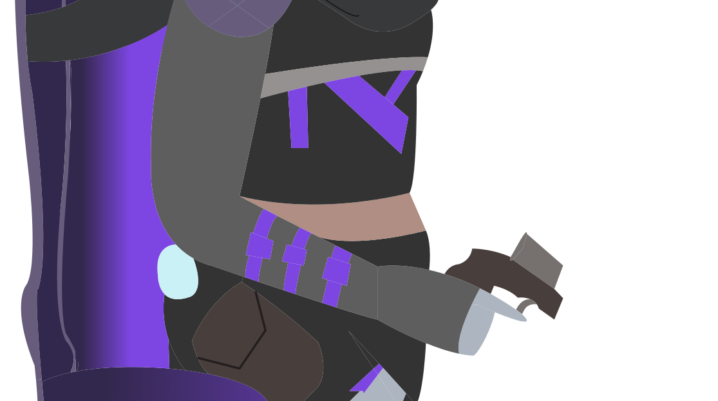
Apex Legends is one of the trendy gaming apps in 2019. The app is developed and published by Respawn Entertainment and Electronic Arts respectively. The app has drawn a large number of gamers in months.
However, some negative reviews have been made concerning Apex Legends. One of the problems is how to fix Apex Legends crashes.
Fix: Apex Legends crashes
Solution 1: Use Anti-cheat service
The anti-cheat service eases the game application launch. In addition, this service runs detects any virus associated with the game application. If the service is corrupted, then your Apex Legends game may not work.
To fix this:
- Go to This PC > Select Program Files(x86) > Origin folder > Apex folder > Select easy anti cheat > Double-click anti cheat
- Now, Click Apex Legends > Repair
- After the repair process has been complete, you can then relaunch the game.
Solution 2: Repair Missing Files
One major cause of the gaming app crash is missing files. When some files are missing or corrupted, it is possible that the gaming app will automatically shut down.
To fix this:
- Launch Origin Client > Login your email > My game library > Click Apex Legends > Repair
If this is done correctly, you can restart your game.
Solution 3: Remove Overclocking
Overclocking is one of the major causes of Apex Legends crashes. This happens when your graphic cards run at a higher speed higher than the factory setting. This can stop Apex Legends from launching. To fix this, all you do is remove the overclock from graphics card and reset the overclock to run at a factory (based clock and memory clock) frequency.
Solution 4: Update Graphics Card Drivers
When graphics card becomes too old, your game may stop working. One of the causes of Apex Legends crashes is the graphic card drivers being too old or out-dated. In order to fix this, users have to update their graphics card drivers version.
For NVidia Users:
- Go to Search > GeForce Experience > Sign In > Drivers Option > Check for Update > Download.
- After download, you will be prompted to select either Express or Custom installation.
- Select Express > Restart Apex Legends.
For AMD Users:
- Go to AMD Radeon Settings > Update.
- After the update process is completed, restart your PC.
When Apex Legends stops launching, you can try any of the solution above and enjoy a different version of your gaming app. Apex Legends is a new game app and issues like this are to be expected but if any of the solutions are applied, then you can resolve the Apex Legends crash.
Was this helpful?
