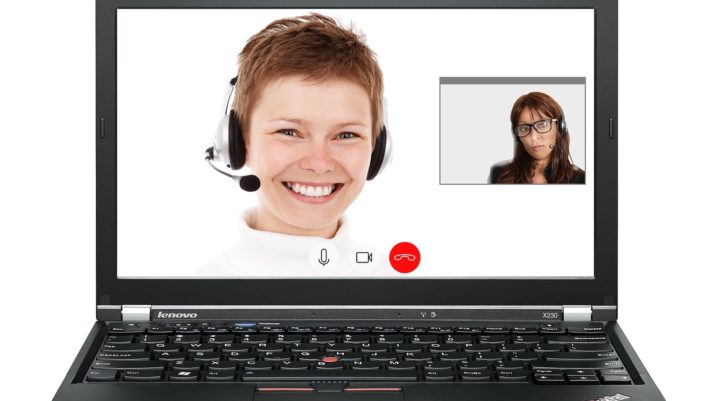
Are you experiencing the Skype messages not sending problem? In this post, we will show you how to resolve the problem.
As we all know, Skype is a social media app that is used to communicate with people from all over the world. Recently, many international institutions as well as companies also use Skype as a means to conduct interviews. It’s a widely known app that has multiple functions. This app has also experienced some setbacks in recent times especially in the areas of messages not connecting. But here is the deal, there are solutions to that.
Fix: Skype messages not sending
If your Skype suddenly stops sending messages, you can apply any of the solutions below:
Solution 1: Reset Skype
Resetting Skype is the easiest solution to resolving Skype message not sending problem. This allows you to correct any Skype problem without issues.
To do this:
Go to Start > Apps & Features > Select Skype > Click advance option > Select reset.
This should easily fix the Skype messages not sending problem. If the problem persists, you can proceed to the next solution.
Solution 2: Update your Skype to the latest version
If the first option does not provide the rightful solution to the problem, try updating your Skype to a better version. A lower version of Skype can slow down its activities including sending messages. To do this visit Microsoft Store on your Windows PC.
Solution 3: Get the classic version of Skype
Solution 2 might not have provided a total remedy to the problem, try solution 3. Get the classic version of Skype for your window PC without premium charge.
Solution 4: Reinstall Skype
This is the last solution. If the previous solution did not satisfy your request, try solution 4. If after trying all solution, your Skype Is still experiencing the issue then it is advice’s to uninstall and download a new version of Skype. After installing, set up the new Skype properly.
Finally, there’s no better feeling than enjoying your window apps. Sometimes when this apps stop working or freeze, it gives us a lot of concern. That is why we have carefully listed out applicable solutions to solve the Skype messages not sending problem.
Hope you find this helpful?
