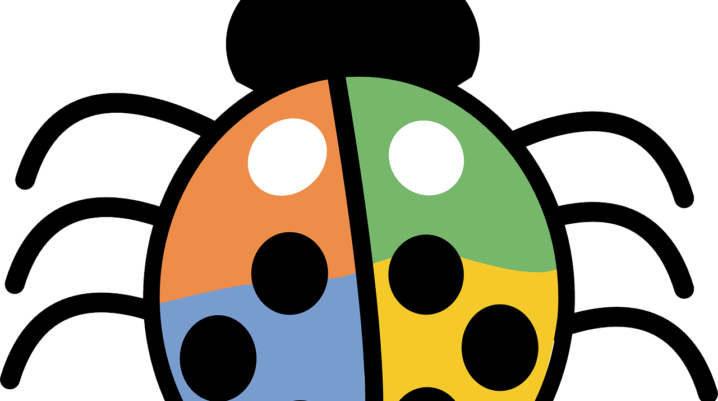
Is WerFault.exe an error, virus, malware or just a typical Windows program? Follow this post to know more about it, particularly how to remove it on Windows 10.
WerFault.exe is the process associated with the “Windows Error Reporting” service. It allows Microsoft to track errors related to the Microsoft Operating System.
However, WerFault.exe is characterized by frequent pop ups and error messages about bugs, glitches, app crashes/freezes, kernel issues, and other system errors. Also, Windows users complained about various problems related to WerFault.exe.
Therefore, we’ll be showing you how to remove it from your Windows 10 PC.
Fix: WerFault.exe Application Error
Solution 1: Run SFC tool
System file Checker tool can be used to fix all system related files on your Windows 10 Computer.
Follow these steps to run SFC:
- Press Windows+Q and type cmd.
- From the search results, right-click Command Prompt and select “Run as Administrator”.
- In the Command Prompt window, type sfc /scannow and hit the ‘Enter’ key.
- Wait for SFC to detect and clean corrupt file.
- After the process, restart your PC.
Solution 2: Disable Windows Error Reporting Service
Here’s how to do that:
- Press Windows + R keys at the same time. This will launch the Run dialog box.
- Type services.msc in the Run box and then click OK button.
- Now, locate Windows Error Reporting Service and double-click on it to open the Properties dialog box.
- In General tab, set “Startup type” as Disabled and then click on Apply.
- Afterwards, click the OK button.
Note: This process will disable the Windows Error Reporting service outrightly.
Solution 3: Run Windows Update
Here’s how to run Windows update:
- Go to Start>type “windows update” in the search box and then click on “Windows Update” to proceed.
- In the Windows Update window, check for available updates.
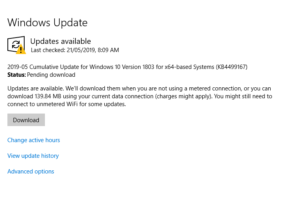
- Install the updates.
- After the update is complete, restart your Windows PC.
Hope you were able to fix WerFault.exe application error problem on your Windows PC? Let us know by dropping a comment below.
