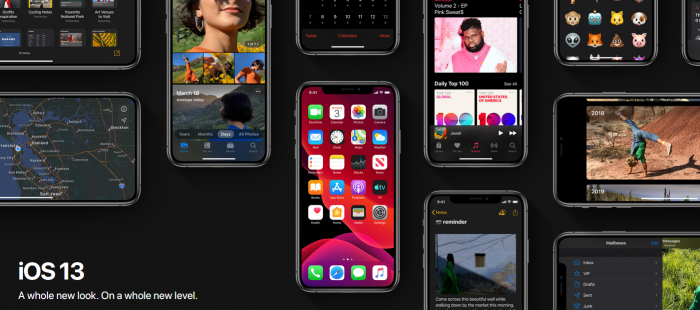
Apple has finally announced at the 2019 WWDC the brand new iOS 13, which will be an essential upgrade over the iOS 12. The upcoming iOS will apparently open apps twice as fast and will come with numerous other features and options.
However, the update won’t be available for this year’s iPad; instead, the device will get a new operating system dubbed iPadOS, which is mainly designed for iPads. The new operating systems won’t be rolled out to every iPad and iPhone, though.
Read below the list of specific devices that will support the new operating systems.
iPhones being upgraded to the iOS 13
- iPhone XS Max
- iPhone XS
- iPhone XR
- iPhone X
- iPhone 8
- iPhone 8 Plus
- iPhone 7
- iPhone 7 Plus
- iPhone 6S
- iPhone 6S Plus
- iPhone SE
- iPod Touch (7th generation)
iPad’s being upgraded to the iPadOS
- iPad Pro (12.9-inch)
- iPad Pro (11-inch)
- iPad Pro (10.5-inch)
- iPad Pro (9.7-inch)
- iPad (6th generation)
- iPad (5th generation)
- iPad Mini (5th generation)
- iPad Mini 4
- iPad Air (3rd generation)
- iPad Air 2
How to Download and Install iOS 13 Beta
Ensure that Apple officially supports your device on which you want to install the iOS 13 beta version. You also need a developer account because Apple has only made available the beta version of the iOS 13 for developers. The public beta is still unavailable until Apple announces so.
Once you verified everything mentioned above, and are ready to go, sign into your Apple account. After you’re signed in, go to the official iOS 13 beta download page, and click on ‘Download.’ This will install the iOS 13 Developer Profile on your device.
Restart your phone, and when it starts again, you will see a pop-up window saying that the system update is available for iOS 13.
