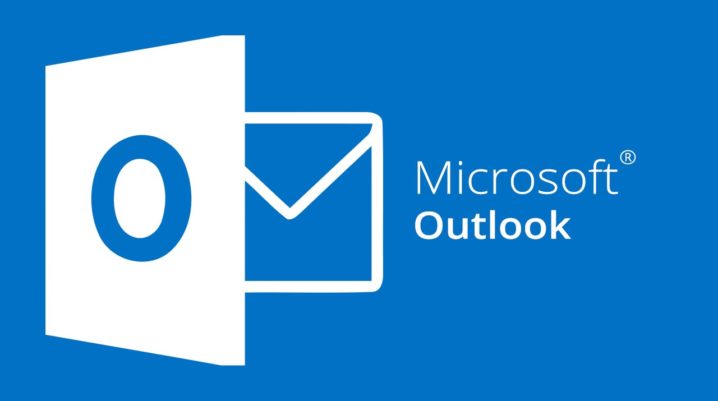
As we know, the debut of May was with a Microsoft update to its Outlook for iOS devices and some complications for the new Apple Watch Series 4. But Microsoft has been working on that, and now we have another Apple Watch update that is coming with new redesigned notifications for a lot of apps like calendar events, emails, or reminders.
Apple Watch Update
This new update comes with notifications that allow you to see very fast what email subject do you have through Outlook, other details and information such as calendar notifications, and every time you will receive something, the Apple Watch will vibrate. Because the other update had some complications for the Apple Watch, now Microsoft released a better version for it. The new update brings a unique design for Infograph and Infograph Modular watch faces, speed and performance are improved as well for Outlook Apple Watch Series 4.
Also, you can manage your favorite people, folders, groups, with Edit Favorites. Take note that all the changes you make to Favorite feature in Outlook mobile will appear on your Outlook web because they sync. Another thing that you can do with your Favorites is to set Outlook mobile to block all other notifications. After that, you will have only the notifications from your VIPs.
Moreover, the options regarding the notifications can go further. You can receive notifications from Focused Inbox, Other or Focused Inbox, no notifications at all, or you can choose to receive only the emails from your favorite people to the Outlook inbox. Another feature of the update is Office Lens that gives you the chance to scan a business card, and with Outlook you can convert it into a contact. How cool is that?
Finally, if you want to download Microsoft Outlook from the Apple Store, click on the link and enjoy the new update for iOS.
