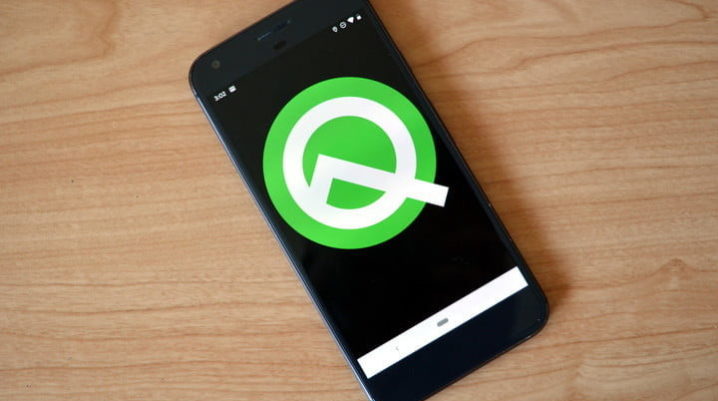
Google declared recently that 21 devices belonging to 13 brands are quite likely to get Android Q right away.
Some of these mobile companies are well-known Nokia, Huawei, OnePlus, Xiaomi, Sony, Vivo, Asus, LG, Sony, Tecno, Oppo and many others. Although Samsung, one of the most notorious mobile brands on the market is not part of the list, its flagship phones like Galaxy S10, S10+, S10e and also the older series Galaxy Note 9, Galaxy S9, S9+ will get next Android Pie OS.
Sometimes in late 2020, it is anticipated that Galaxy A and M series phones will get Android Q under the OneUI interface.
Android Q future features
Google is gathering all privacy options on top of Android Q’ Settings tab in order to enhance is security. Listening to users’ suggestions an option was added so that the location can be shared (or not) with apps.
The Live caption feature will transcribe instantly the YouTube videos and hopefully, in the immediate future, this option will be available to all applications.
As the folding feature of the phones will become eventually the norm, Android Q will provide new gesture-based navigation to smoothen its users’ completion of any tasks.
As battery lifetime is a growing issue with all new apps available now on the phone, another update is Google’s dark theme meant to improve on that. For the same purpose, another initiative is bringing new Focus Mode allowing users to select the apps they want to keep active and pause the ones they do not use.
In a quest to constantly improve users’ activity by cutting off additional tasks, Android message app will get Smart reply option, similar to the Gmail app. For example while receiving a message containing an address you will get at the same time a search option on Google maps.
As more and more users are concerned with their children and their own privacy, Google will bring Family Link app to any device that has already installed Digital Wellbeing.
Another exciting feature will be upgrading of core OS components directly to the device rather than the current option via Play store.
