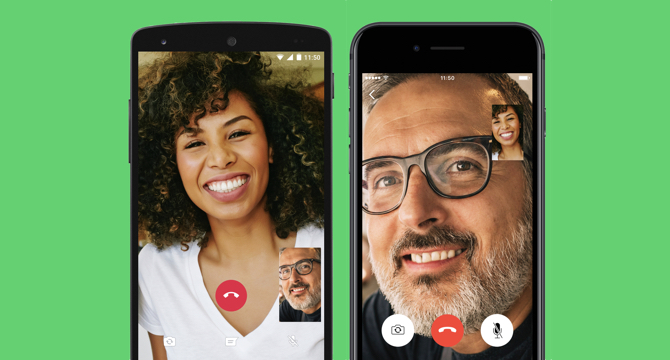
Have you ever wondered if it is a possibility to record your video calls on WhatsApp? If you are the type of person who prefers to do a video and audio call instead of texting, then maybe you are sharing some important moments, and it’s nice to have them saved on your device. But here is the problem: WhatsApp doesn’t have a native feature that can allow you this recording actions (video or audio). But we have a solution for you, and if you have patience and wish to save some essential video calls, read our steps.
Steps for Recording a WhatsApp Video Call
We will help you with one of the many apps that give you the possibility to record WhatsApp video calls. We have chosen the Screen Recorder app because it’s simple to use and it doesn’t have ads.
- The app is a Screen Recorder, and you must download it on your device.
- After you have downloaded and installed the app, you must give a series of permission. Accept everything that Screen Recorder is asking.
- Now are getting to the exciting part. Open WhatsApp and video call a friend for testing the app, or for recording for real the conversation
- Don’t hurry, before you hit the call button, go to Screen Recorder and look for the camera icon in the app. Click the camera icon, and you will see a bar with four icons popping up. Your button is the red colored camera icon from the four ones.
- Go back to WhatsApp, start your video call, and then click the red button for stating your recording session.
- Permission will be asked by Screen Recorder just before you start to record. After you click Start Now, the app will capture everything that’s happening on your screen, including the WhatsApp video call.
- If you want to stop the recording or you have finished your WhatsApp video call, pull down your top notification bar and click on the stop recording icon from the Screen Recorder app notification.
- If you want to see the video recording, go to the Screen Recorder app to watch it.
