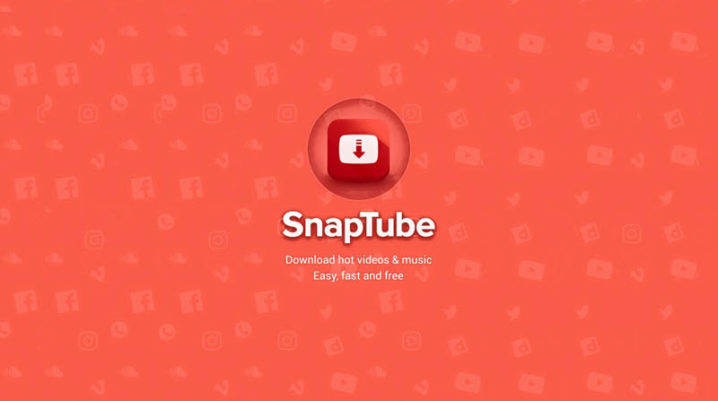
There is no better way to pass up free time other than to watch fun and interesting online videos. This is why people who carry a smartphone in their pockets everywhere they go don’t have to worry about getting bored. Although, there is a big downside to watching online videos. The smartphone needs to be connected to a stable Wi-Fi network or to have lots of mobile data and as we all know, free Wi-Fi is nearly impossible to find and mobile data is infamous for being outrageously expensive, especially in the US and Canada.
People who enjoy watching online videos should be happy to know that there is a workaround to make them available while offline. Yes, you read that right! You can watch online videos without an internet connection and while this might seem like an impossible task, SnapTube is the app that can do it.
SnapTube 4.64.1.4640101 Beta Update
SnapTube is a powerful Android app that can download online videos everywhere. This means that people who use SnapTube will be able to download all their favorite online videos when they are connected to Wi-Fi and then watch them while offline. To make things even better, the features of SnapTube are constantly being improved through updates and a brand-new one has just arrived.
The latest update for SnapTube sports the 4.64.14640101 Beta build number and it introduces a handful of software tweaks that are aimed at improving the speed at which SnapTube can download online videos. This means that the app will now be able to download online videos at faster speeds than usual. We should note that the update also comes with various bug fixes that take care of known issues which caused the app to be laggy. Fortunately, this is not going to happen anymore.
