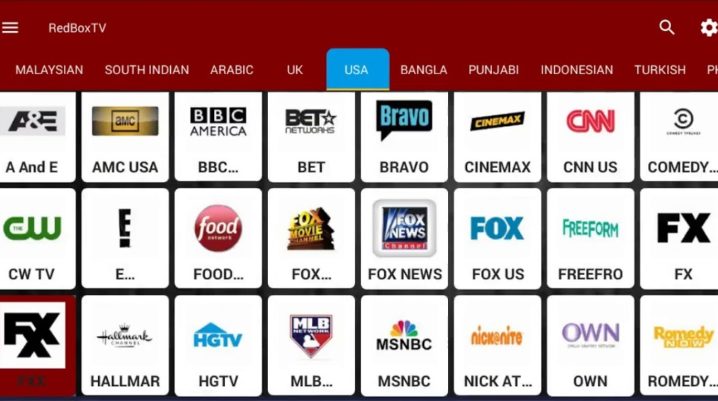
If you want to watch TV channels and Movies from more than 15 countries, RedBox is the best Live TV streaming application for you.
Some of the most searched phrases are “How to watch live TV for free”, “How to watch live TV online”etc. Therefore, we put together a complete installation guide explaining the easiest process to download and install this application on Android devices.
Main RedBox TV Features:
- Clean UI: easy to use interface with navigation bars, a search button and many categories
- Free to Use: free of any cost
- Huge Collection of Channels: hundreds of channels from more than 15 countries
- Various Players: option to choose between various video players
- Favorites Option: add your most watched channels to a favorites tab
- Lock Settings: block unauthorized access to settings
How to Download and Install RedBox TV App APK v1.3:
Step 1: Download RedBox TV APK v1.3 for Android
Step 2: On the Google Drive page that opened, click Download
Step 3: Select your Google Account and click Ok
Step 4: Wait for it to download. It may need you to enable unknown sources (just click on Settings and toggle the unknown sources button)
Step 5: Open the APK file and click Install. After it’s finished, click Open
Step 6: All done. Now you can use RedBox as you wish.
How to use the Redbox App:
When you open the app, choose the category you want to watch and you will see a screen of various channels.
Choose a channel from it.
It will show you the available options for video streaming apps.
We recommend downloading MX Player. (You can download it here)
After downloading, go back and select MX Player.
Downsides
The app does have some downsides. Some channels won’t work on this app. The developer team is working on the issues and the app will soon get updates to fix them.
Conclusion:
To conclude, Red Box, with its ups and downs, is still the best app for live TV streaming. It does not require permissions on your device, it does not threaten your data, and it is free. The app may come in handy to all of us when traveling and it could also be useful for Android TVs without D2H connection.
