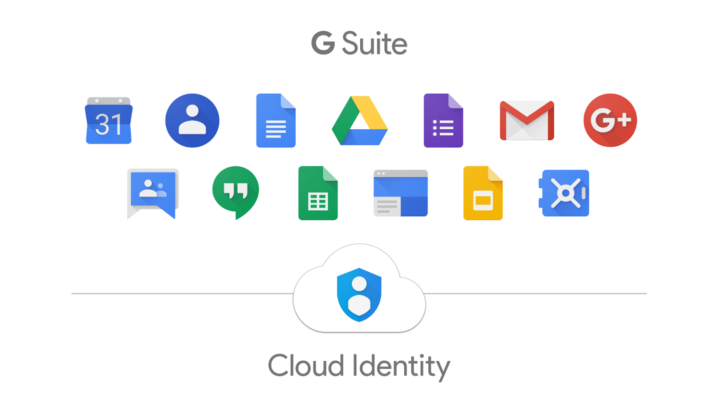
G Suites is a cloud computing, productivity, and collaboration of tools, software, and products developed by the giant Google. The platform was released in 2006, and was first named “Google Apps for Your Domain.” G Suites contains Gmail, Calendar, Hangouts, Google + for the communication part; for storage it has Drive; and for collaboration, we have Docs, Sheets, Slides, Sites, and Forms. The service is free to use, but Google also developed an enterprise feature with a custom email address at a domain, unlimited cloud storage, 24/7 phone and email support, and administrative tools and settings.
Moreover, on April 10, at the Google Cloud Next ’19 conference in San Francisco, Google announced an update for G Suite. A lot of changes and new features will be added, but among those, a new ability will give you the chance to edit, comment, and collaborate those Microsoft Office files via Google Docs, Sheets, and Slides. The Office editing feature will be released on April 17.
What’s New and Why to Use it?
This new update on G Suite will help the user to open Office files and combine the benefits of G Suite tools and intelligence features. In that way, the need to convert file types is eliminated. If you exchange data with partners, vendors or team colleagues, and you use Microsoft Office, and others use G Suite, the program will make it possible to open them and edit them without conversion.
How to use it?
- Double click your Office file from Google Drive- a preview of the file will be opened;
- Click Open in Google Docs, Sheets, or Slides;
- And now you can start editing, share, view, collaborate in real-time with others. All the changes will be saved to the original Office file.
What Type of Files is Supported on G Suites?
- Word files: .doc, .docx, .dot;
- Excel files: .xls, .xlsx, .xlsm, .xlt;
- PowerPoint files: .ppt, .pptx, .pps, .pot.
Take note that if you are using a version older than Office 2007, all the files will be saved to a newer format while using Office editing.
